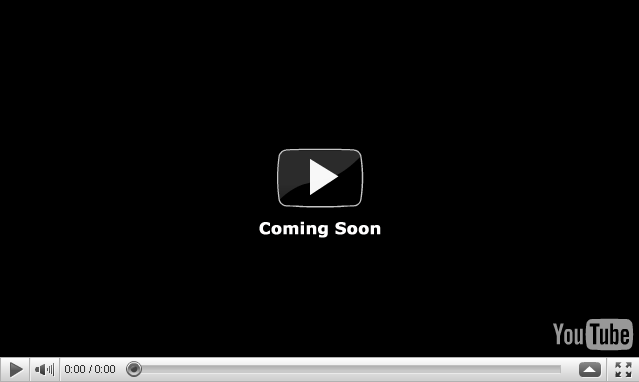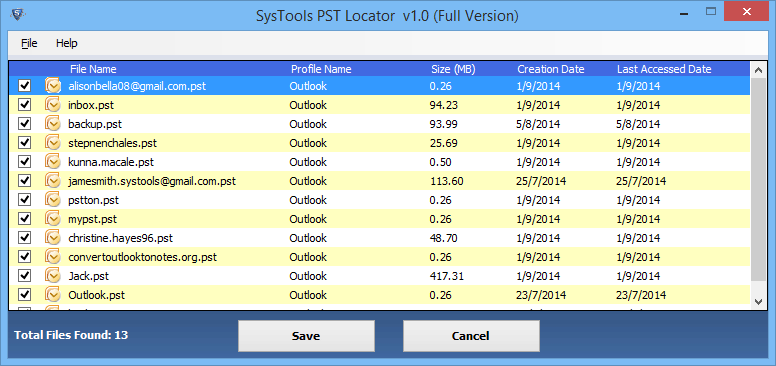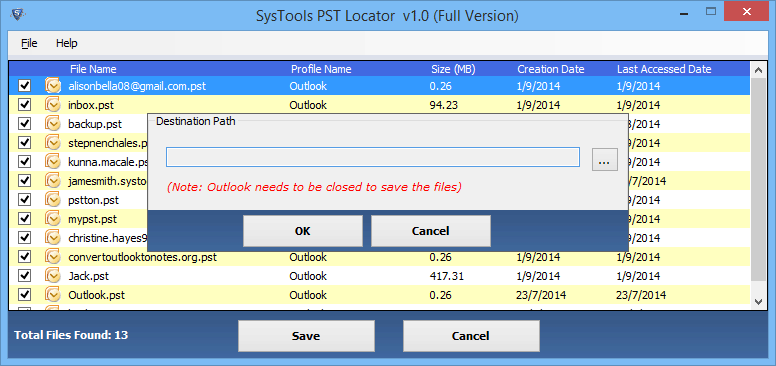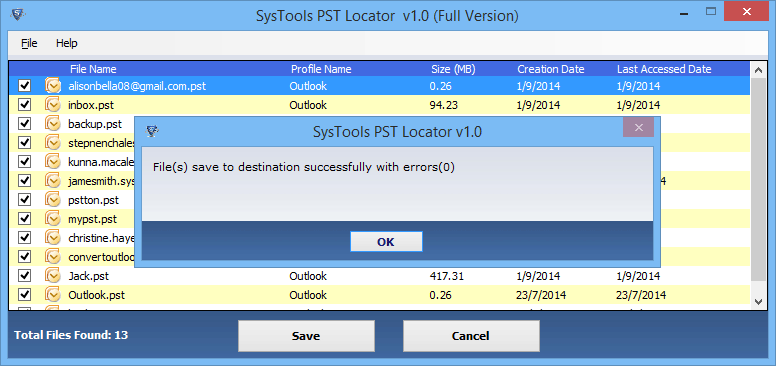A plenty of users make use of Microsoft Outlook out of which most of the users work with an organization under an Exchange Server environment. Outlook PST Finder is one of the finest applications available in the present time for knowing how to find Outlook PST file location whether it is configured PST files or the ones opened by the Outlook under the respective Exchange Domain. If you want to access a PST belonging to someone else on the same Domain then this tool is made for you.Read More
Outlook PST Finder – How is it helpful?
Suppose, you are working at an organization where each employ is connected to an Exchange Domain. Being the head of one of prime departments you need to have a copy of each PST file and in order to do you would need a source. Manually performing such a procedure would prove quite lengthy and time consuming which would not be preferable being a part of an organization.
In the aforementioned condition, you may enquire as to ‘how do I find all pst files on computer, without facing inconvenience’. Rather than being baffled, you are supposed to make sure that our application to find PST files in Windows 10, 8.1, 8, 7, Vista, XP, etc. has been employed. Without an external help you will not be able to wind up the procedure of finding all the PST files and collecting them at a common location of your choice.
How to Find Outlook PST File in Windows Outlook – Here is the answer
The application offered by us works with a simple procedure, which offers you the ability of knowing how to find Outlook PST file location with all its significant details offered. You can then copy the files you need to a location of your choice on your system or other external device and read Outlook data files without Outlook using any third-party tool. The details of each PST file can also be exported into a CSV format file to be used later in future.
Meanwhile, this application also comes as a freeware trial version, which helps in letting users know how to find Outlook PST file location without facing any trouble i.e. you can preview the found PST files but cannot perform the export or copy procedure. Follow the mentioned steps to execute the procedure as mentioned:
Step 1: Download and launch the software on your machine.
Step 2: Run the tool, it will automatically display the located PST file on the software screen ⇒ Click on Save button.
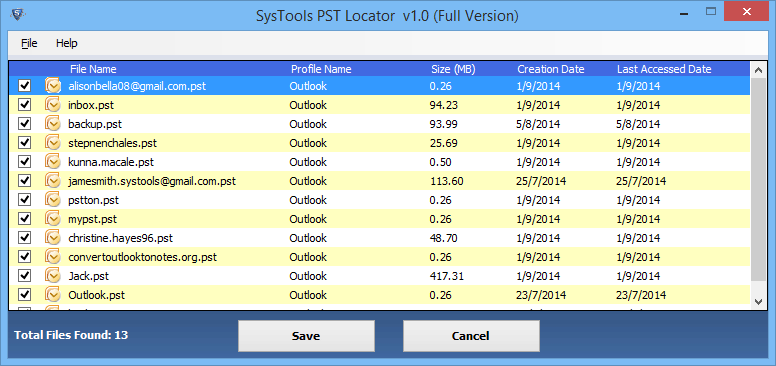
Step 3: Browse the desired location on your machine to save the Outlook data files ⇒ click on OK option.
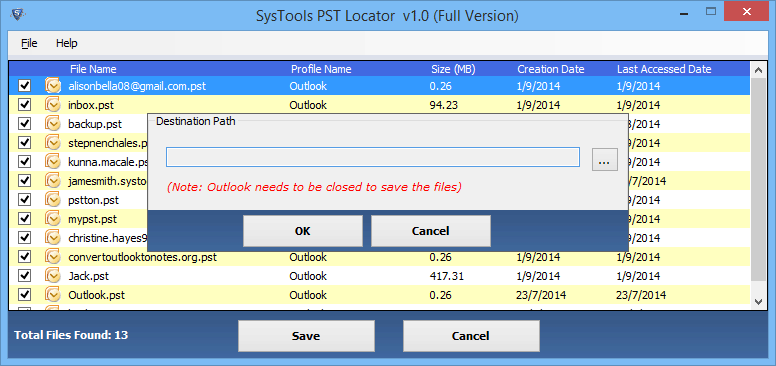
Step 4: Once the file is stored, the utility will give the pop-up message.
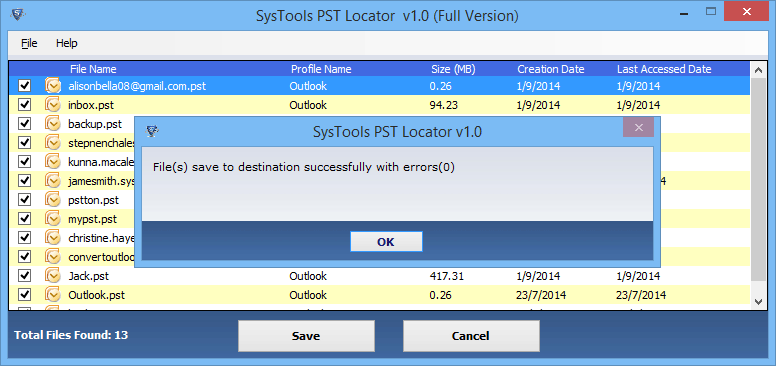
Wrapping Up
Using the trouble-free way makes easy for users to find pst files on computer. To easily understand the tool, we have given the video guidance to perform the whole process in an effective manner.
Read Less