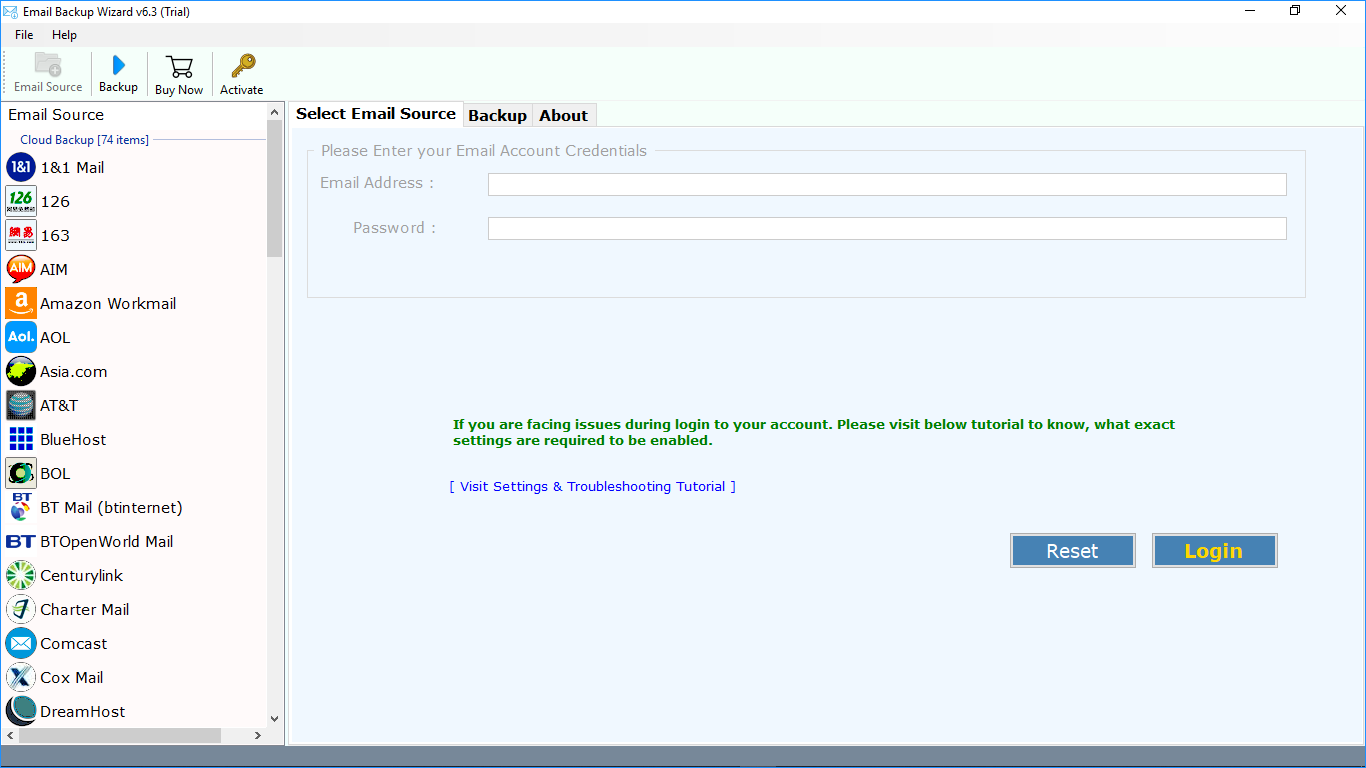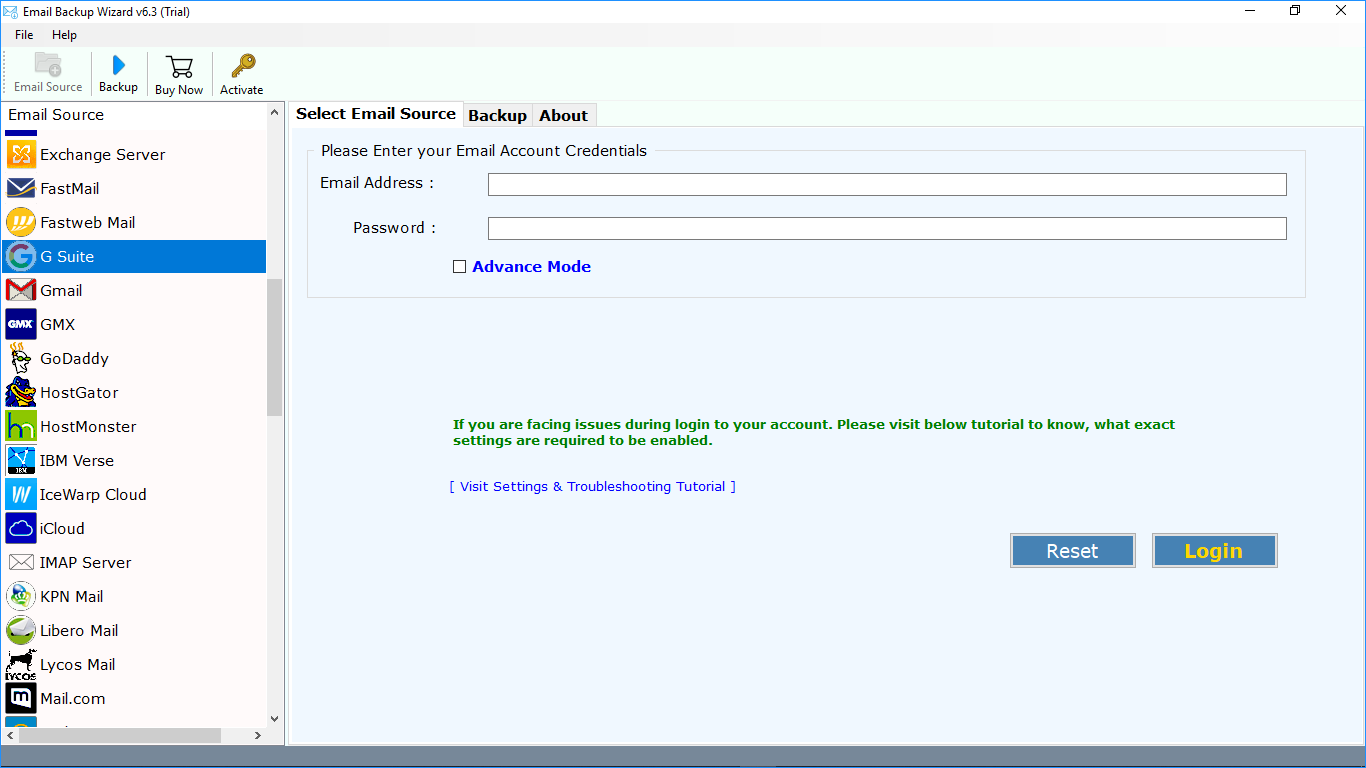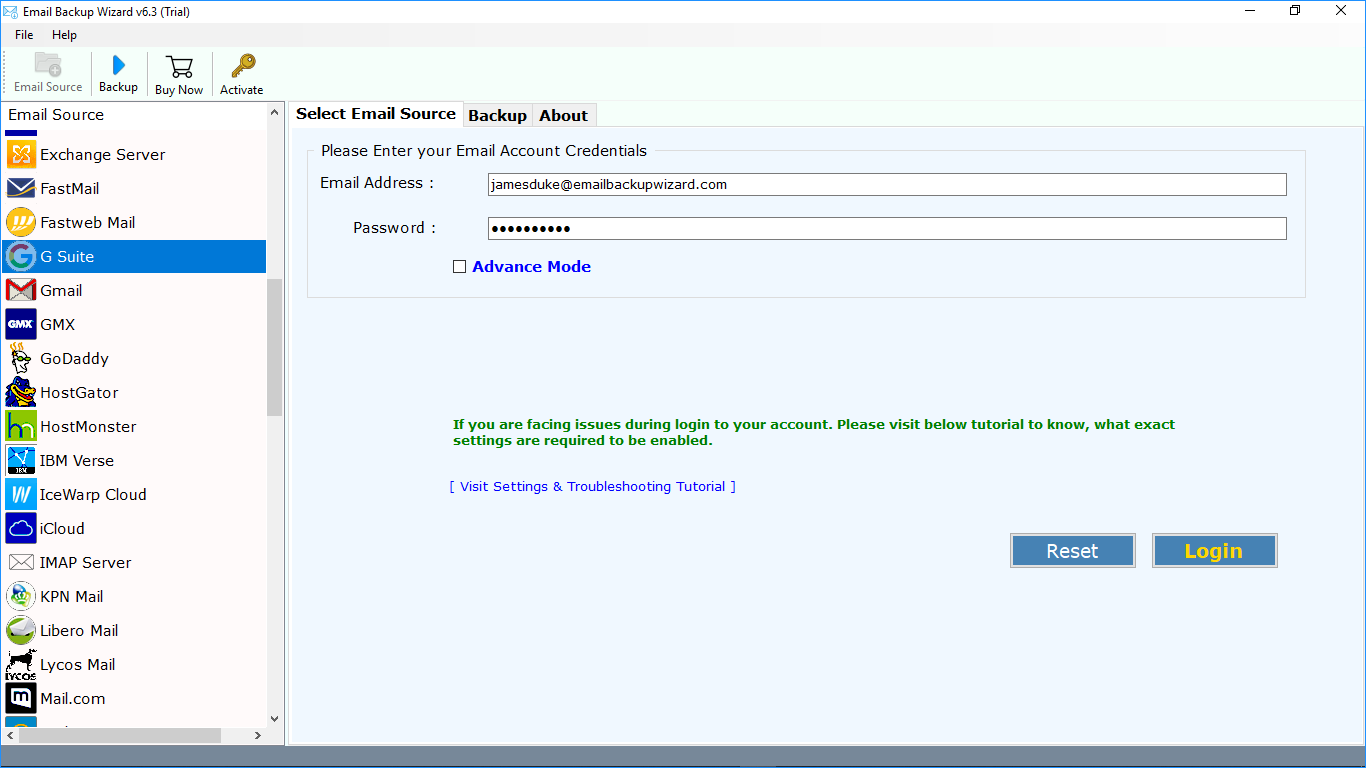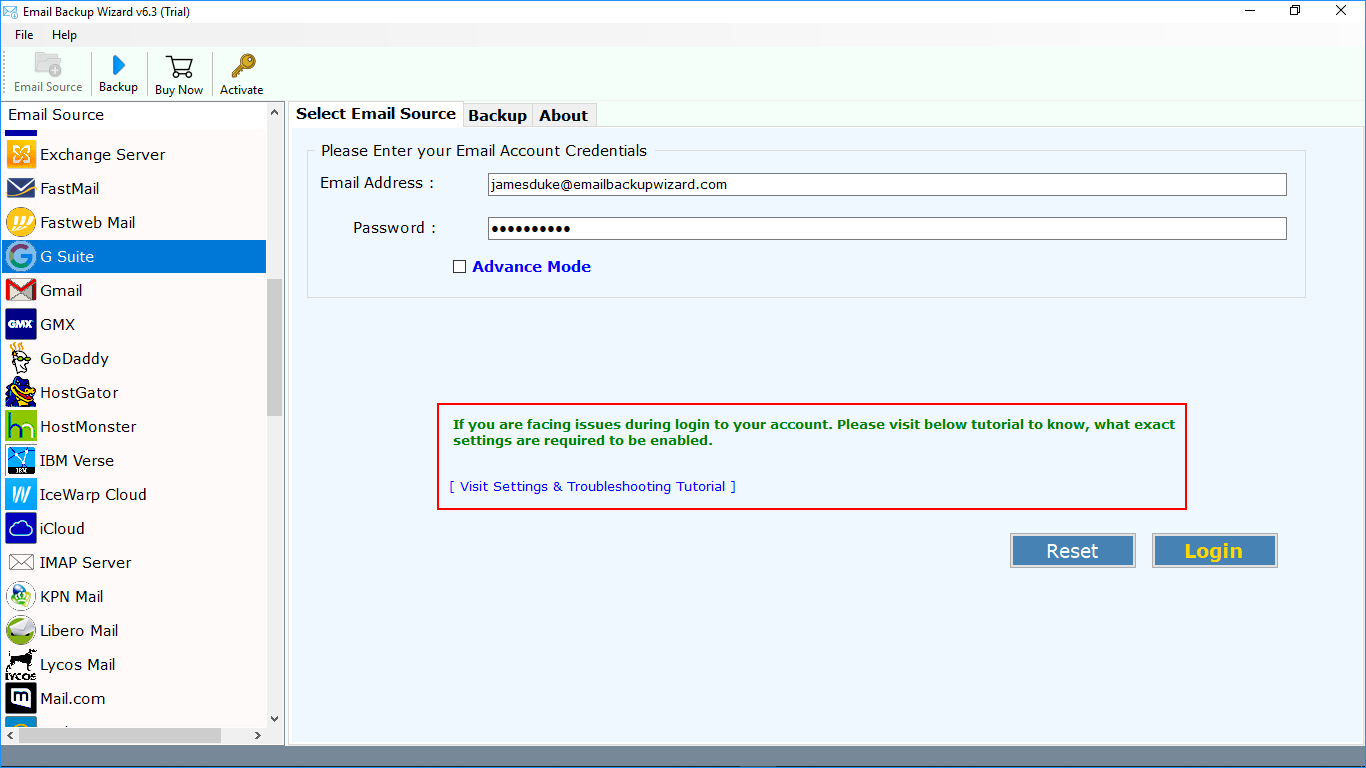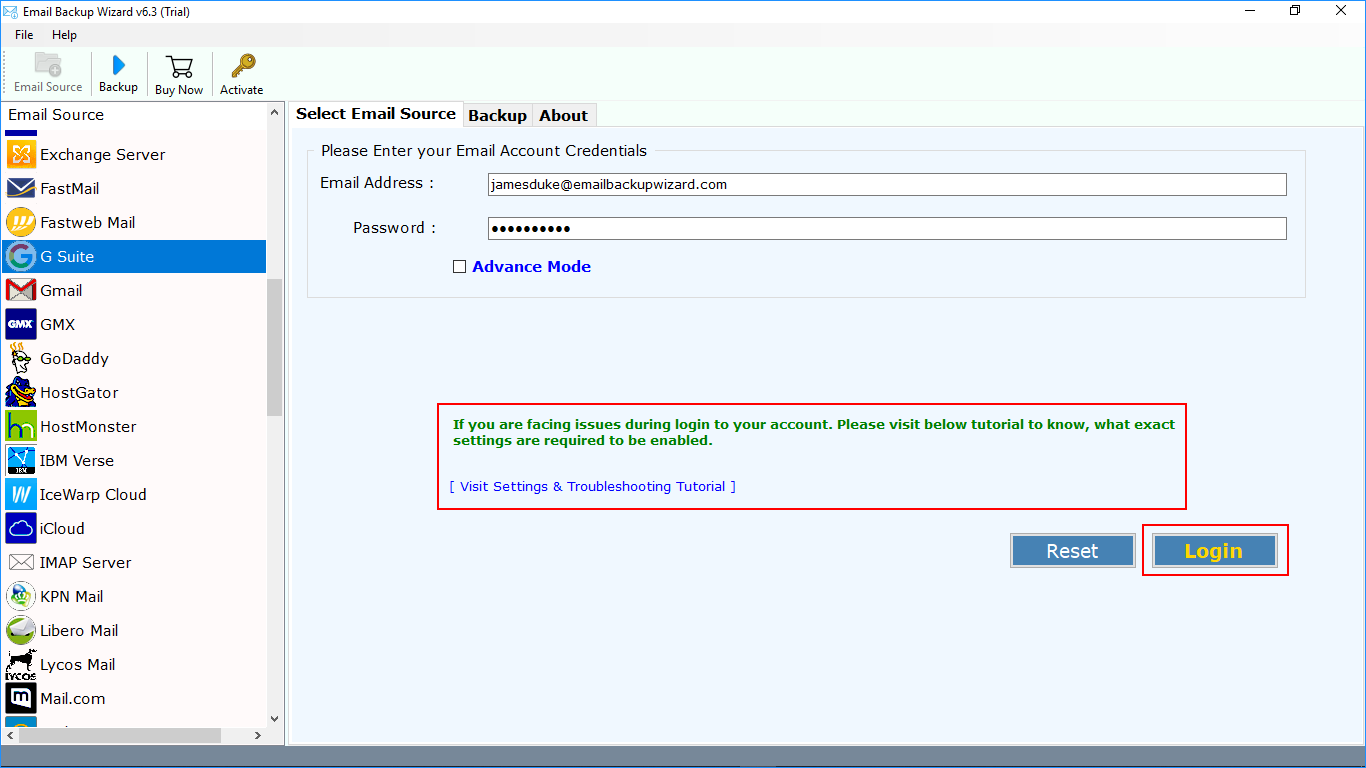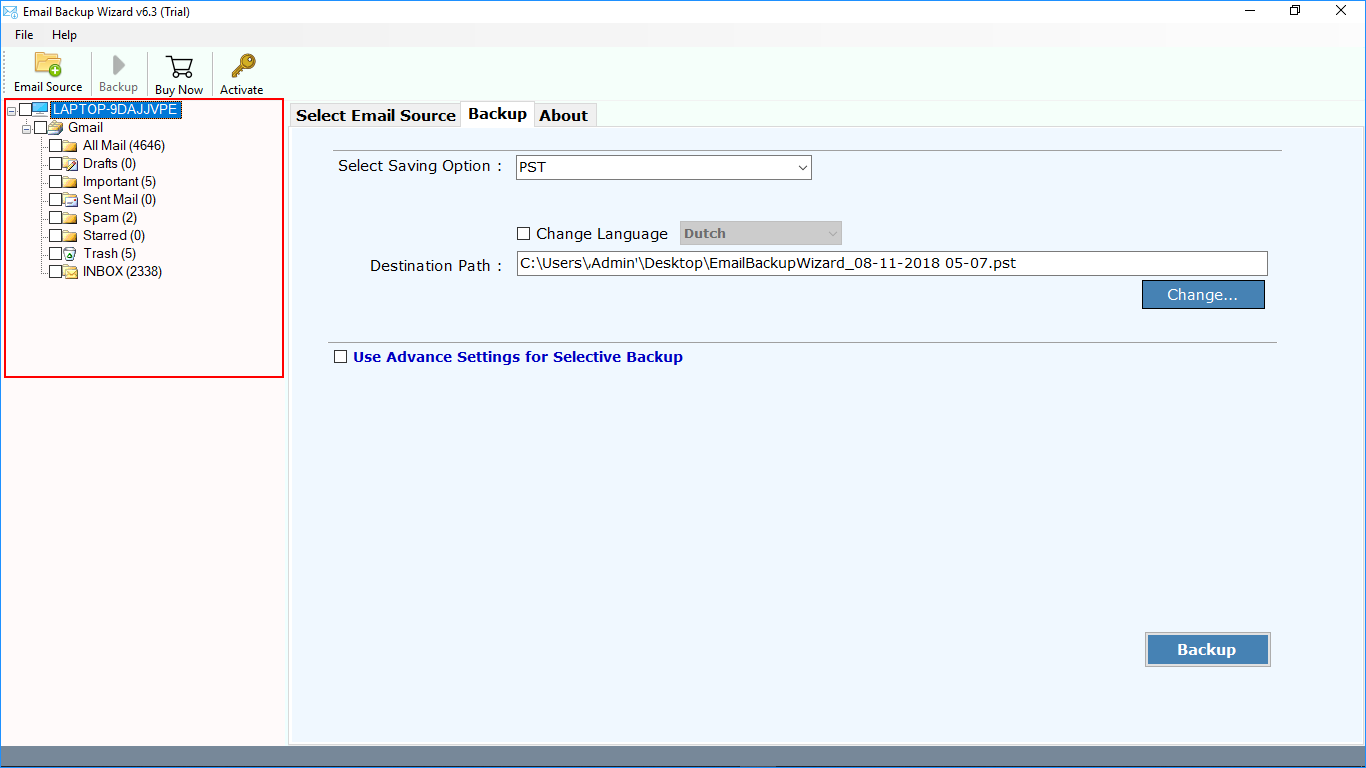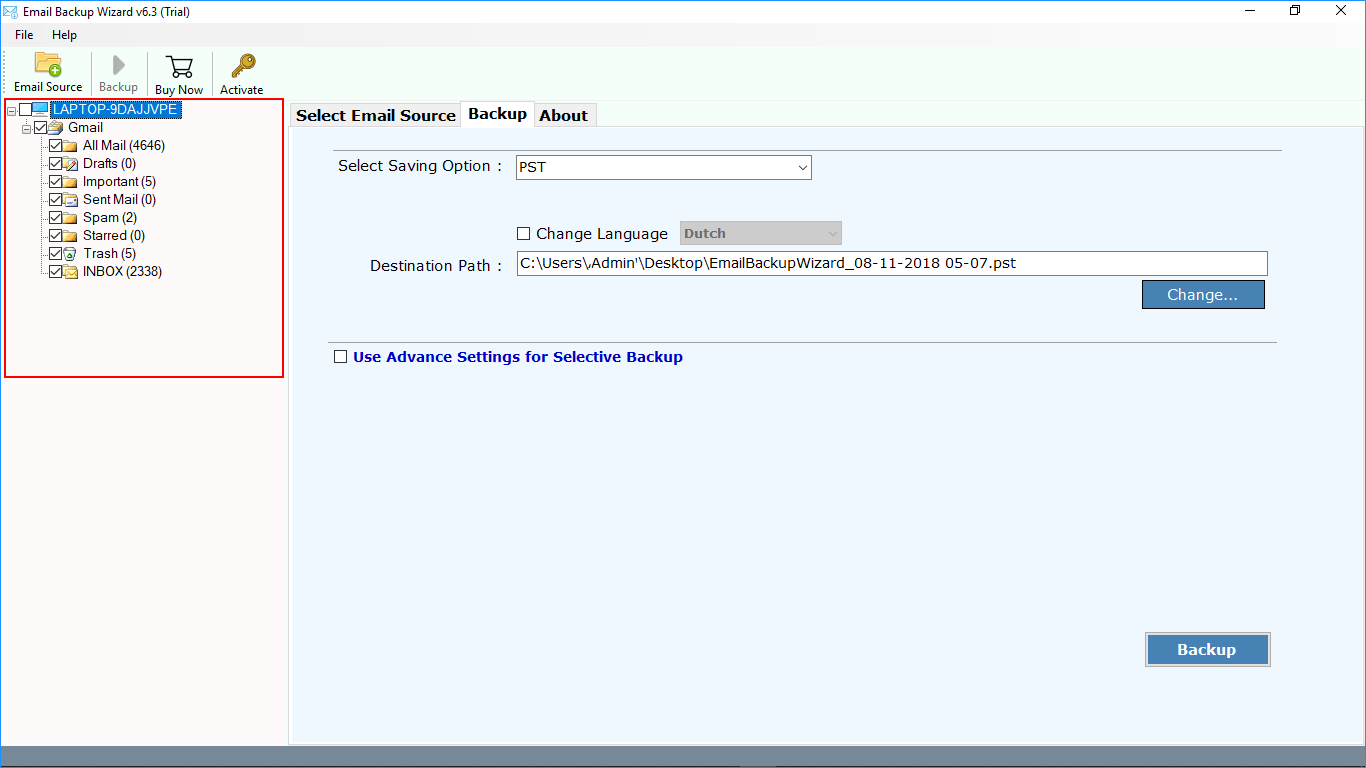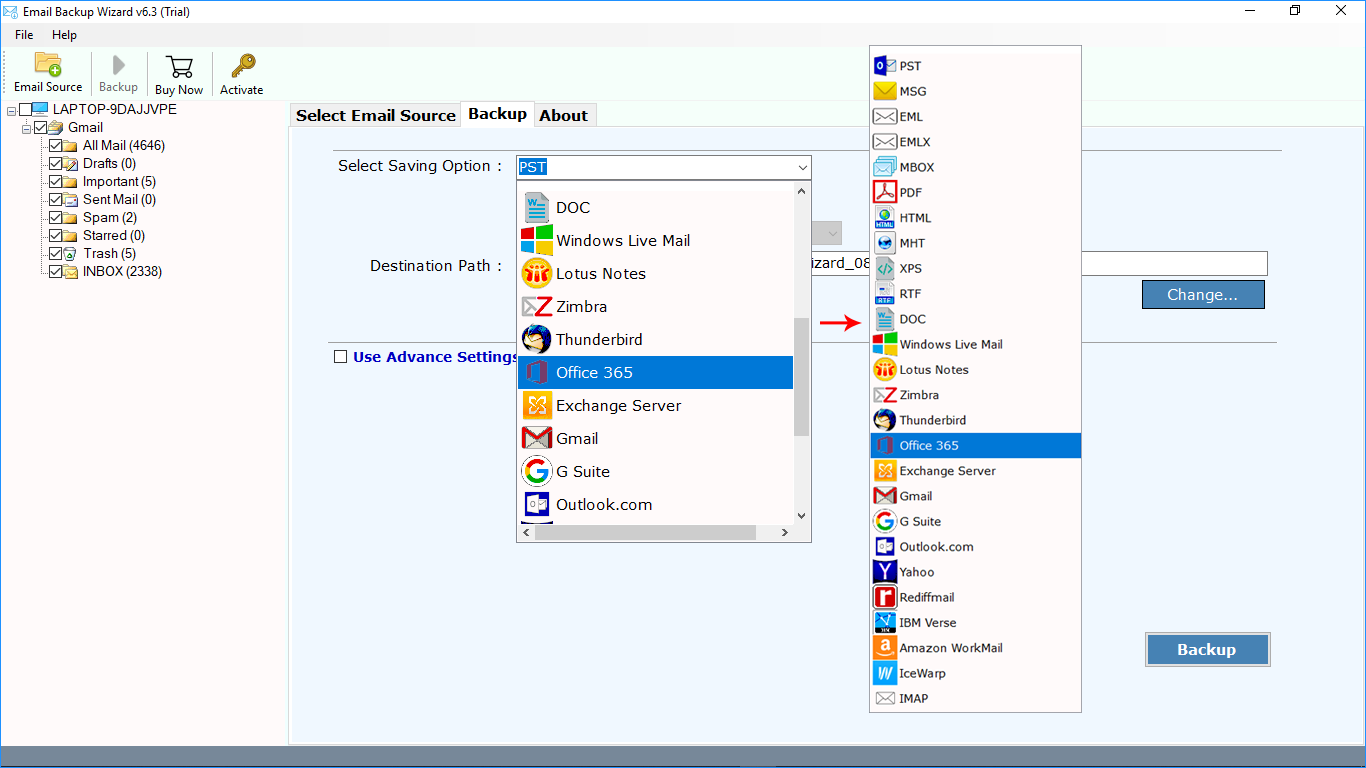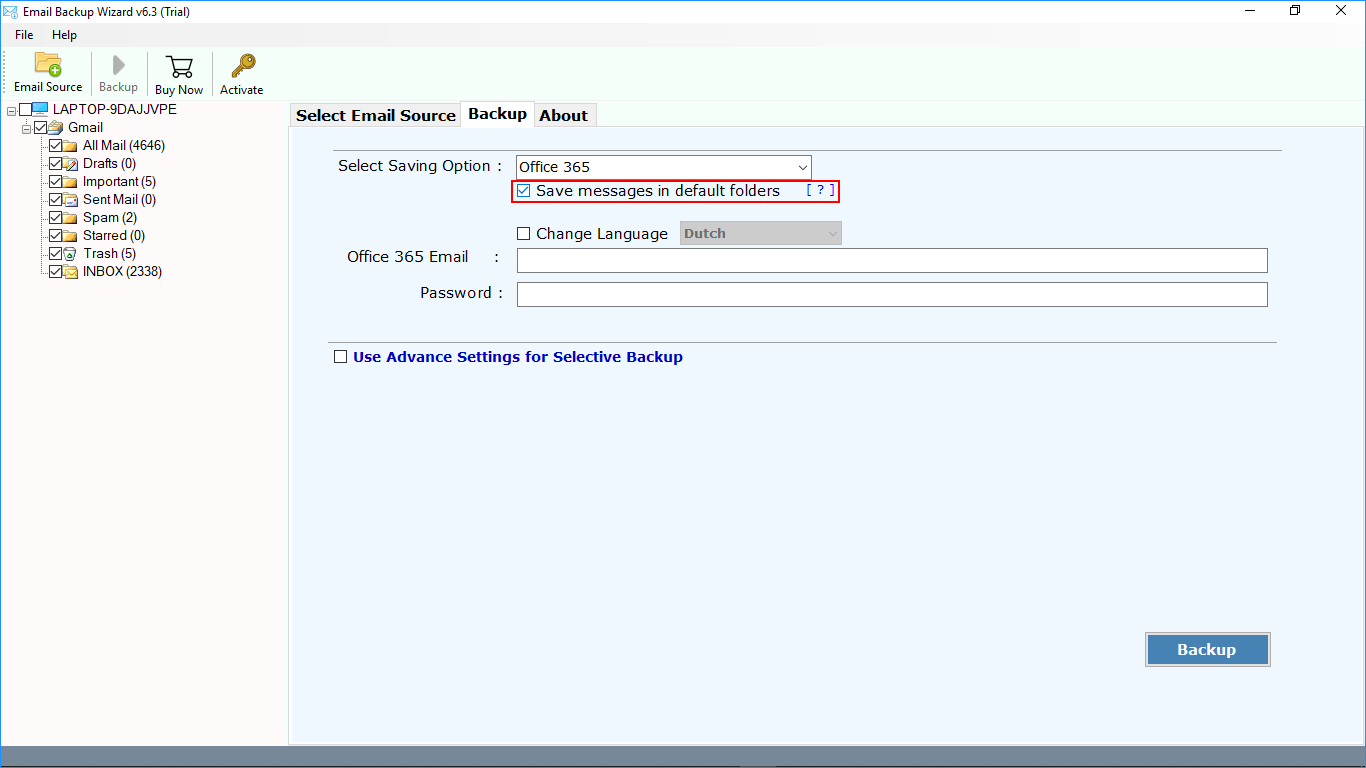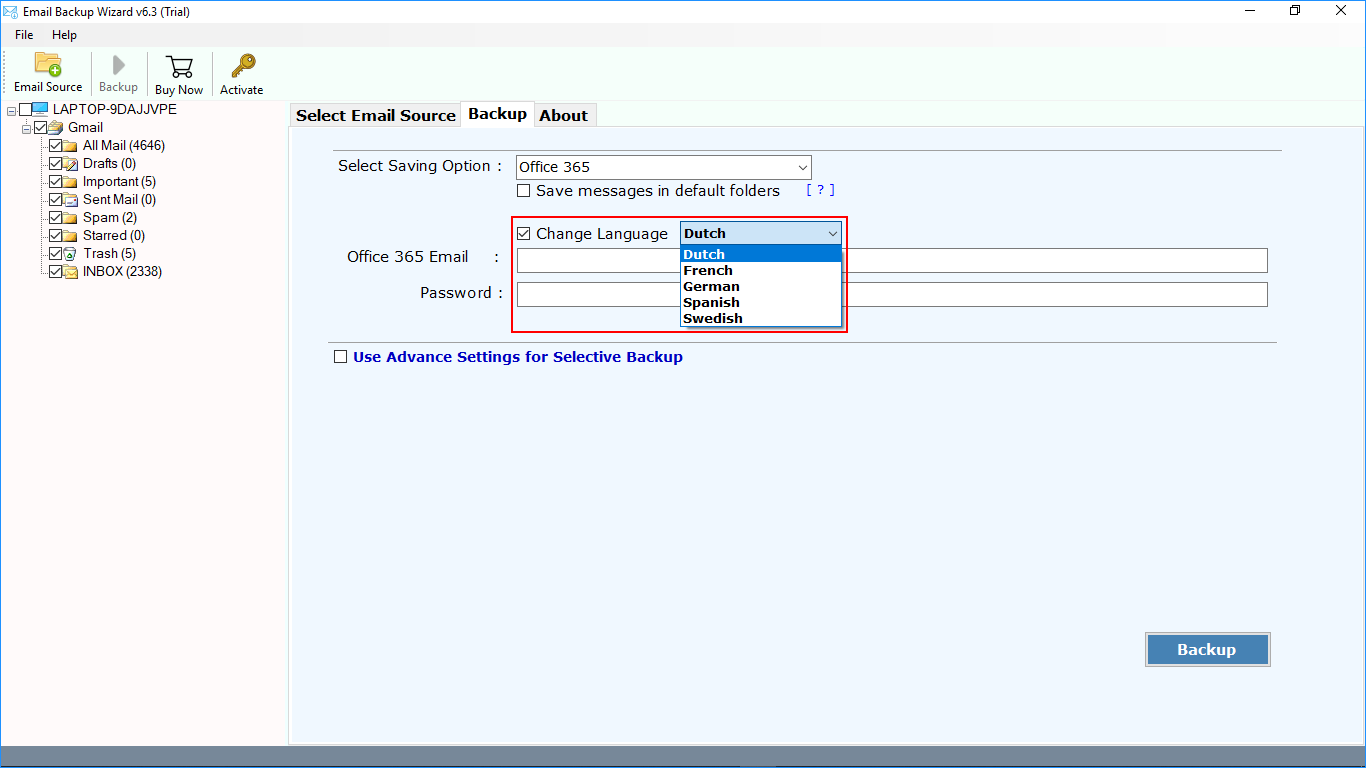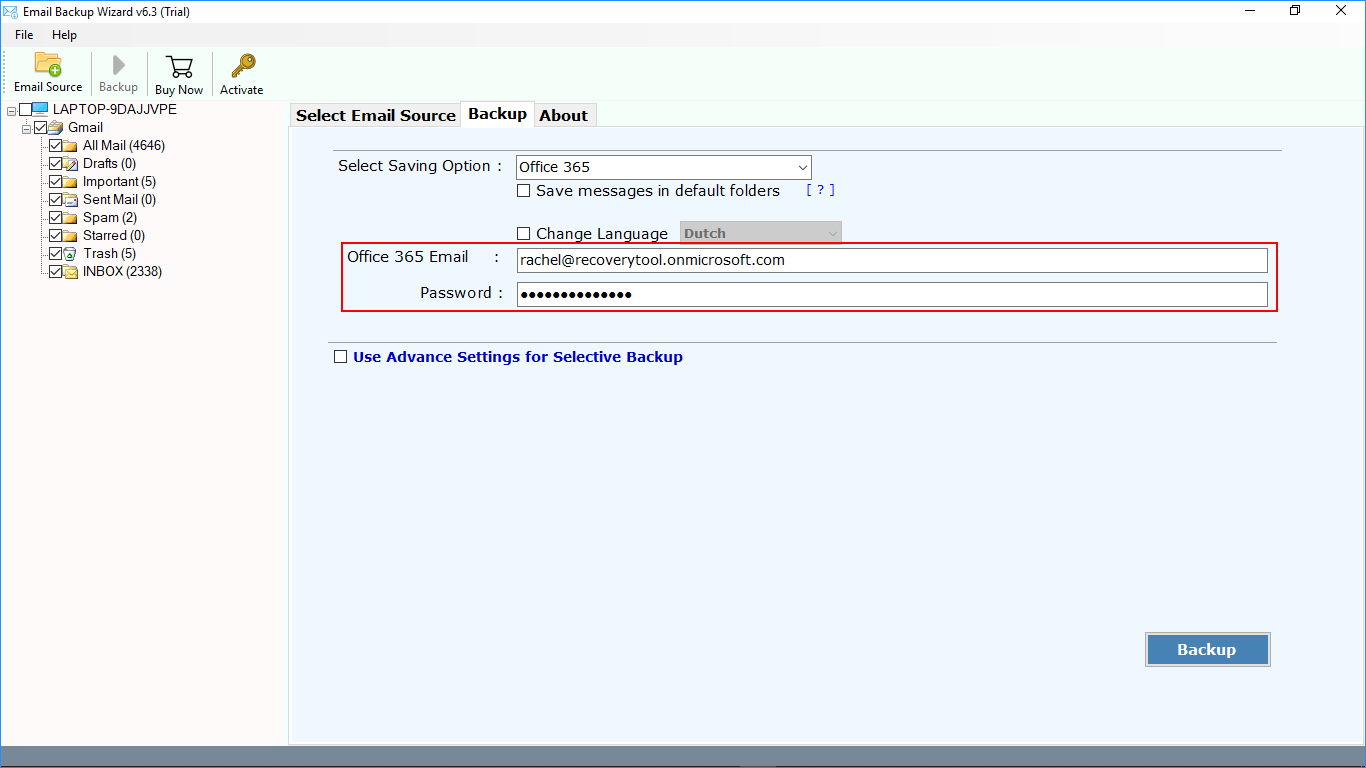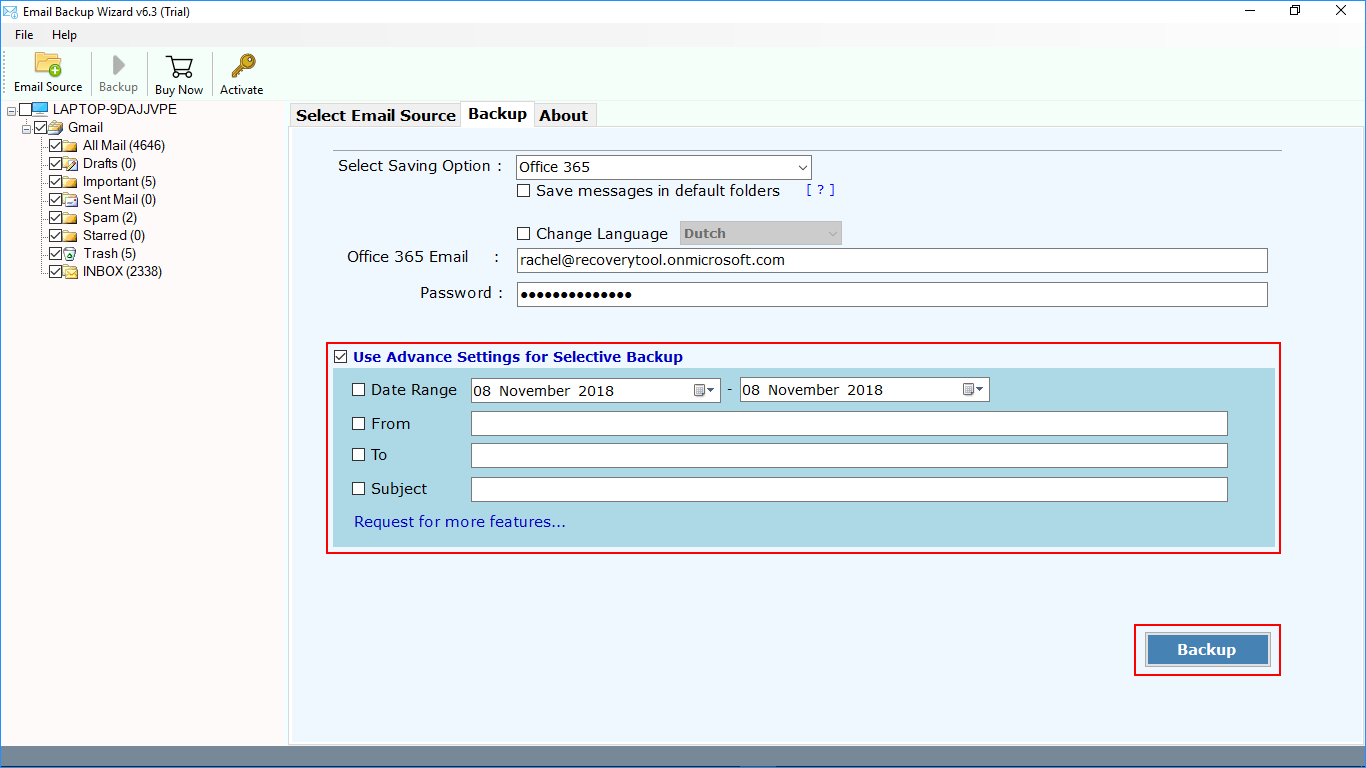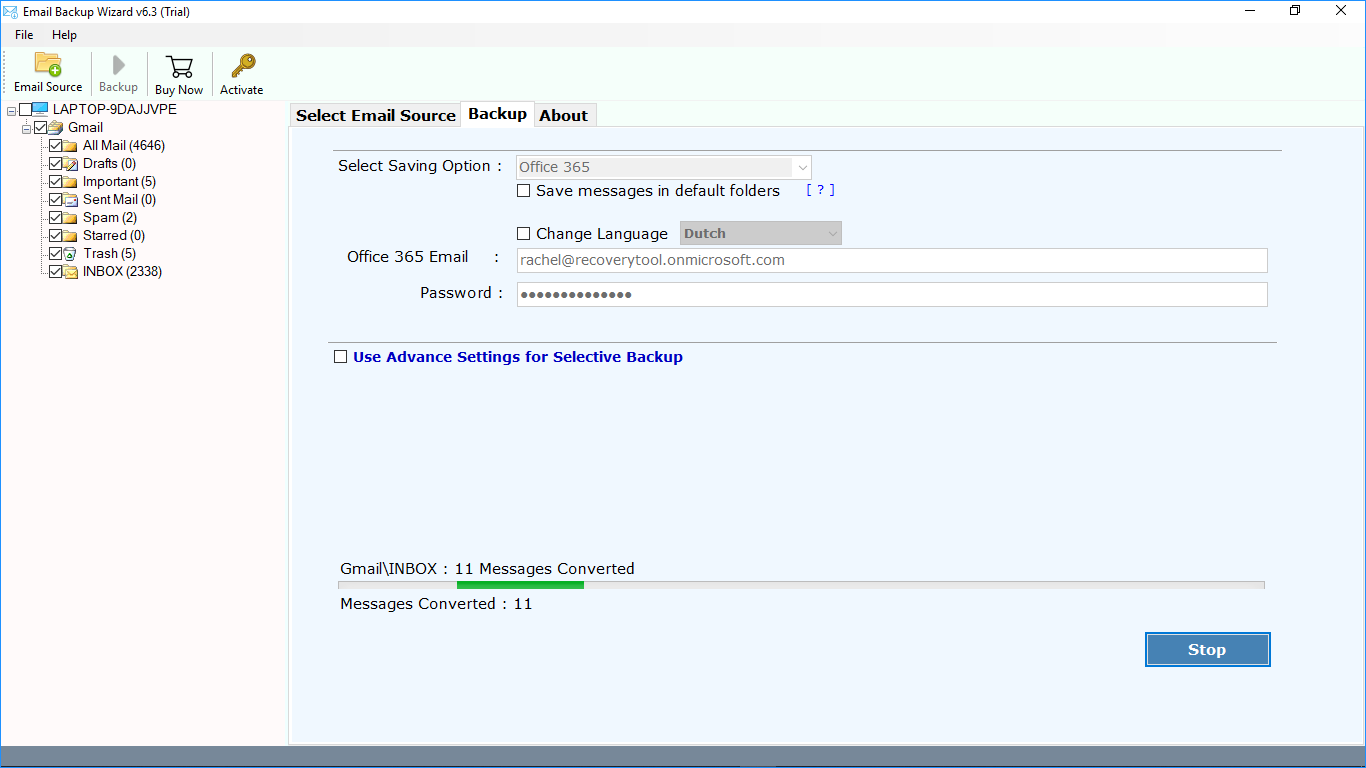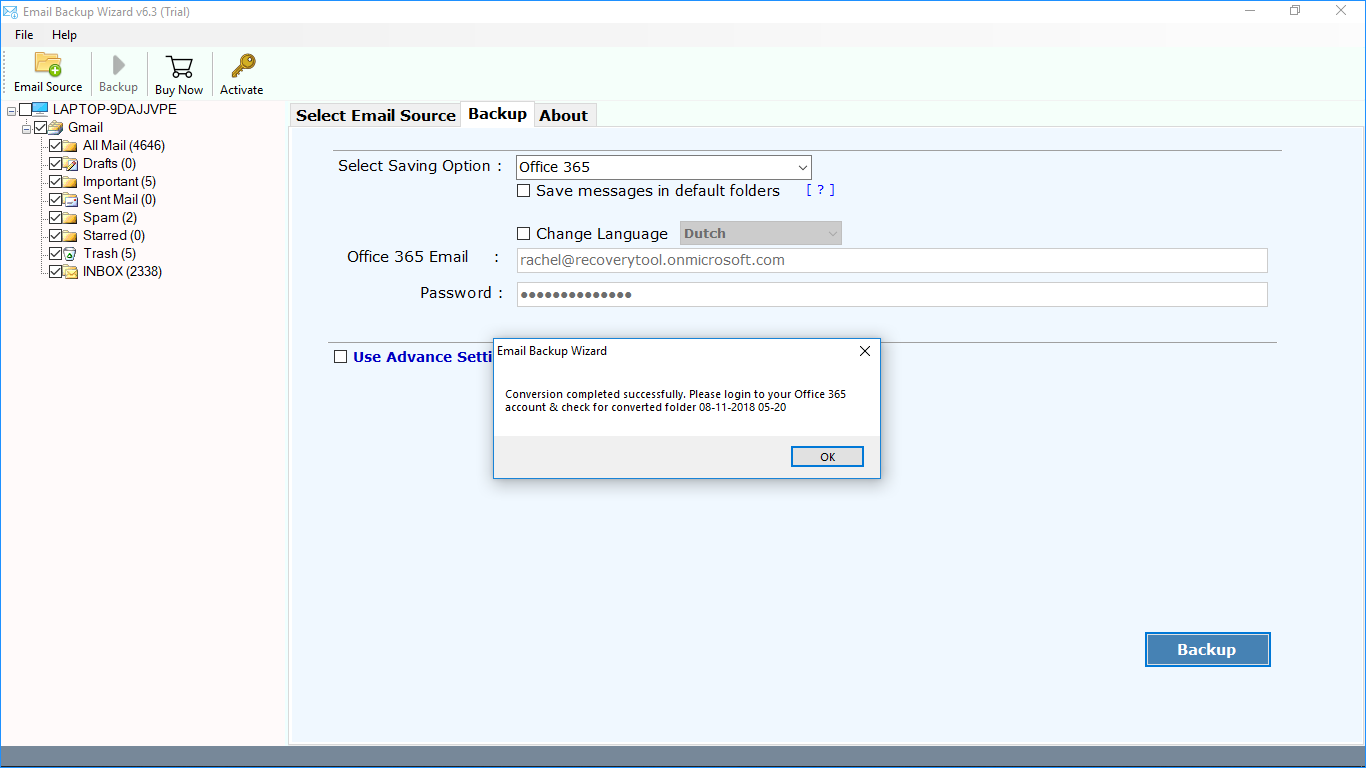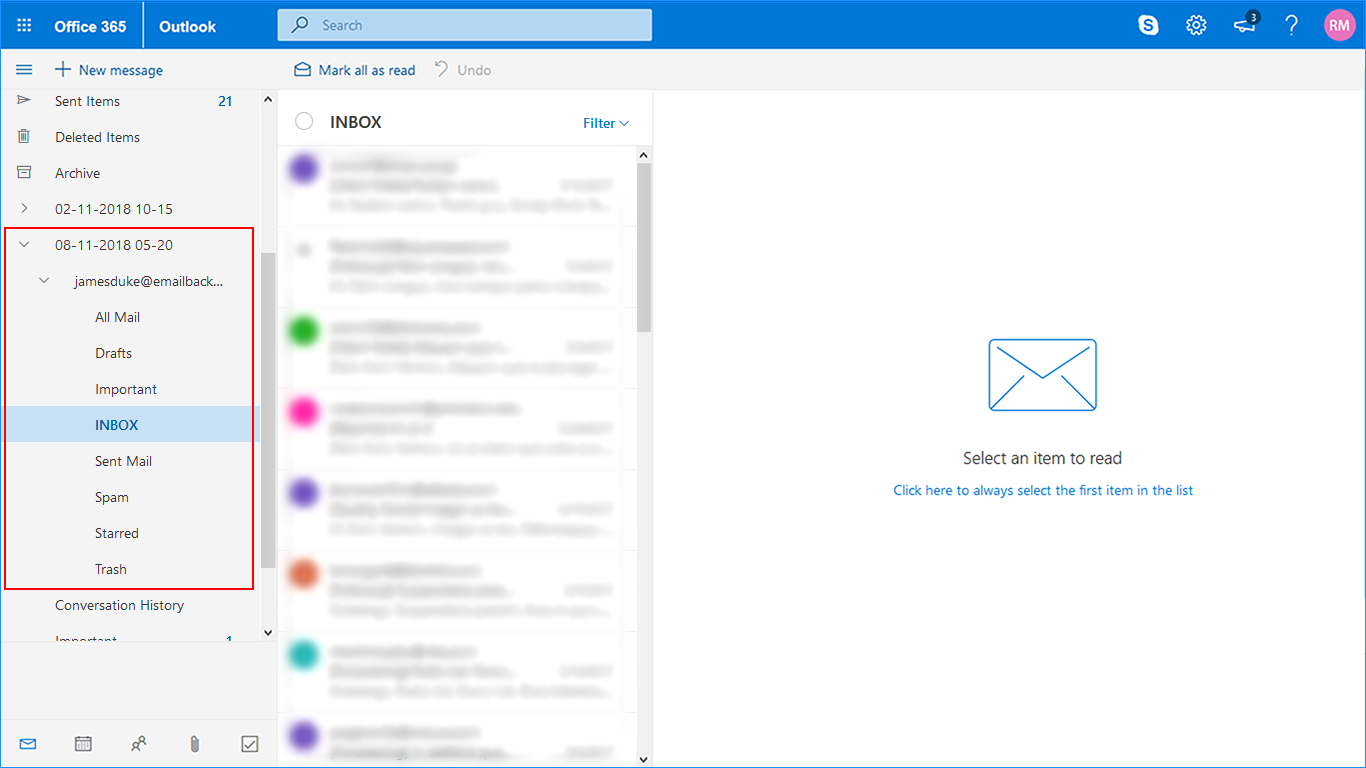Office 365 is a web-based email application, which is an online Office Suite that was first announced on June 28, 2011. It allows its user with many nurturing features like accessing Outlook on web, access for cloud-hosted version of server platform, option to archive mails, etc. In comparison to other web-based application, this is more secure application and avail its users with different subscription plans. Read More
Moreover, both applications, i.e. G Suite and Office 365 are web-based applications that require internet for accessing user account and both provide similar set of features. However, there are some reasons due to which users want to switch to Office 365 account. Office 365 provides various versions and prices for meeting different user needs. With respect to storage capacity, Office 365 provides more storage space in comparison to Gmail and if account holders need more space than they have then it can be done by investing the required cost.
Problem - How to Migrate G Suite to Office 365
Generally, when users frequently face problem in accessing their G Suite account or issues specific to the provided features and services, then the need to migrate G Suite to Office 365 arises. However, when they search for mail migration options they came across the solutions that give them access to migrating Gmail for work to Office 365 but not for Gmail to Office 365.
Solution for Google Mail to Office 365 Migration
RecoveryTool Email Backup Wizard, is a complete solution to perform data migration from G Suite to Office 365 account. Software is secure as well as safe to execute the process of data migration. No external utility is need to perform the procedure. The best thing is that it can be easily operable on all Windows OS without compromising the data quality. Software only needs G Suite and office 365 credentials for migration process.
Application is easy-to-use and precise as it retains the integrity of data. Folder hierarchy is maintained in exact form after migration. Along with this, software performs speedy migration, error free conversion, and simple solution. Tool is programmed in such a way that even non-technical user can easily use the process to perform data migration procedure without any technical expert assistance. Quick solution to migrate G Suite data files to OWA account.
Follow the given steps to migrate data from G Suite to Office 365 account as mentioned:
Step 2: Select an option of G Suite from the list of Email Sources.
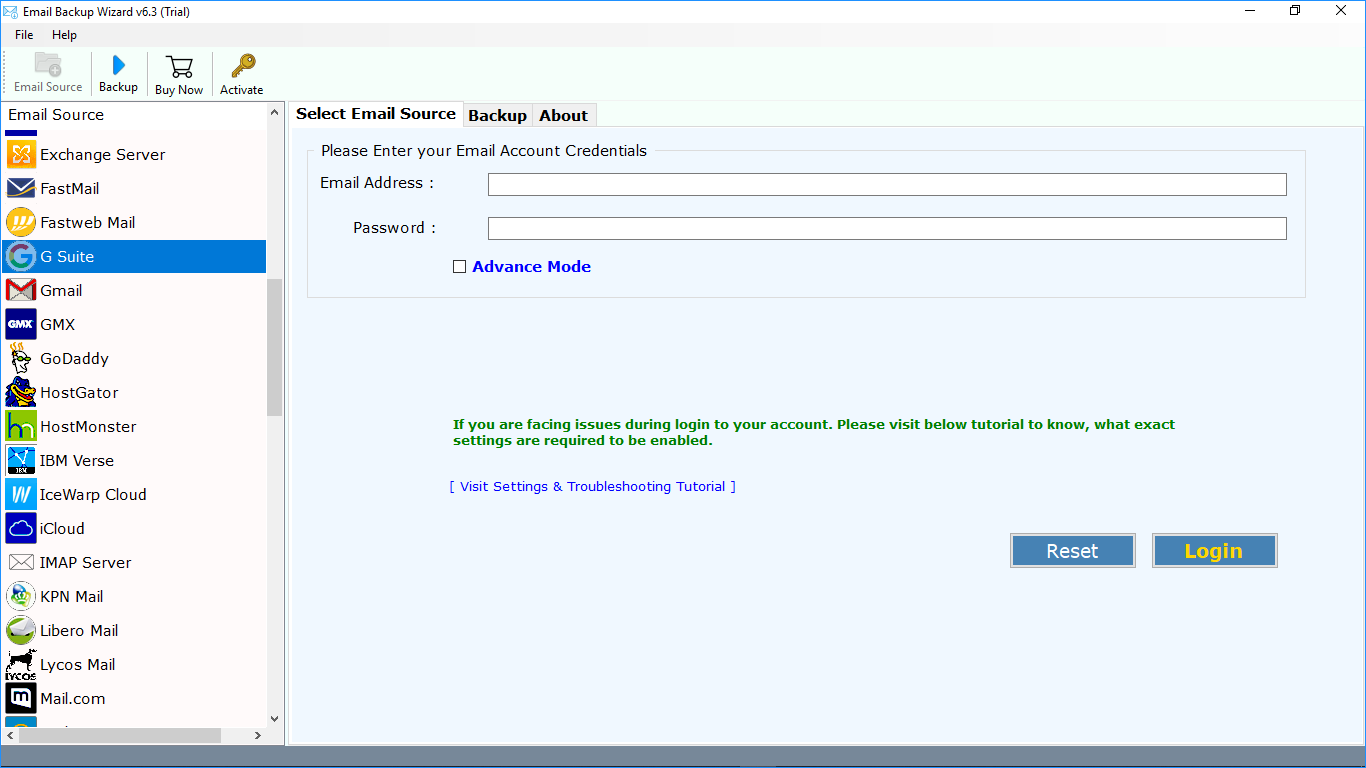
Step 3: Enter the credentials of your G Suite.
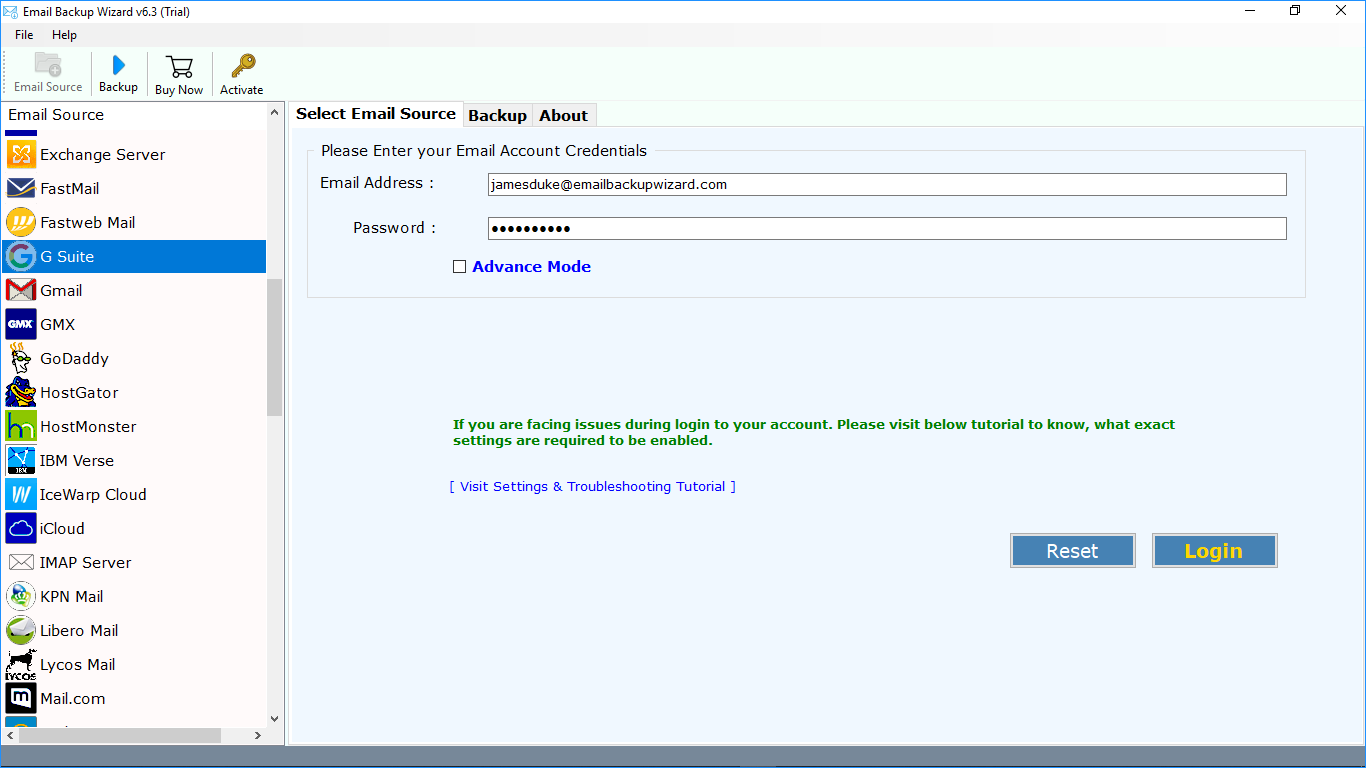
Step 4: Make sure that Less Secure and IMAP settings options are enabled
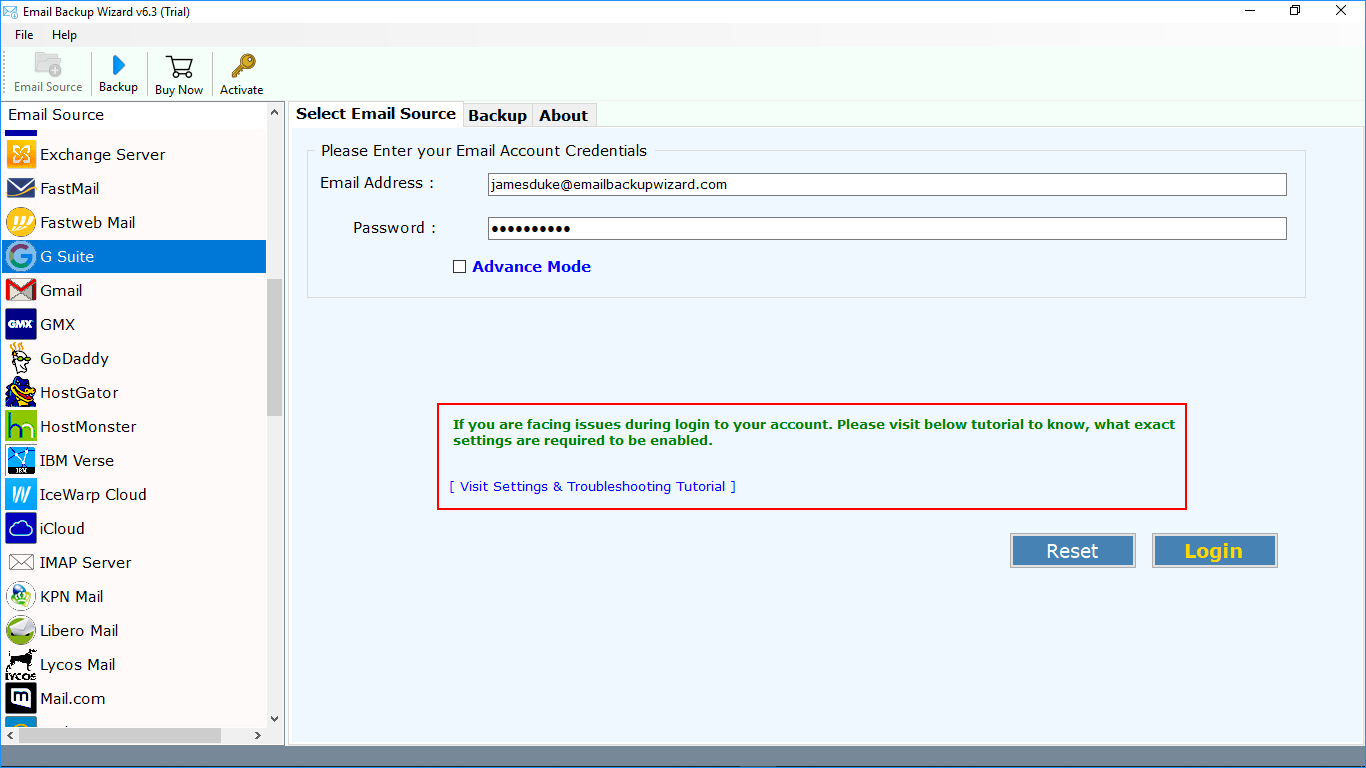
Step 5: Click on Login button to start the migration process
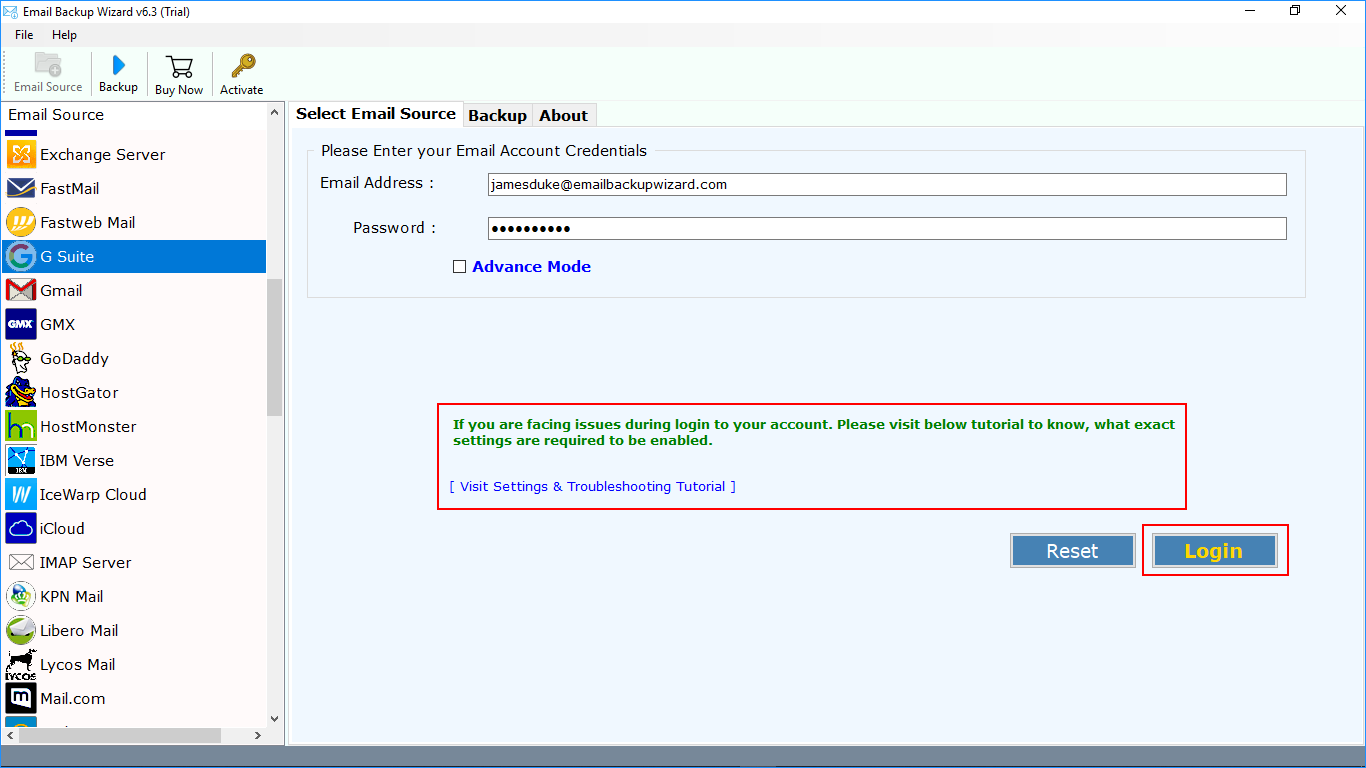
Step 6: After analyzing, tool will preview the folder name and message count as well.
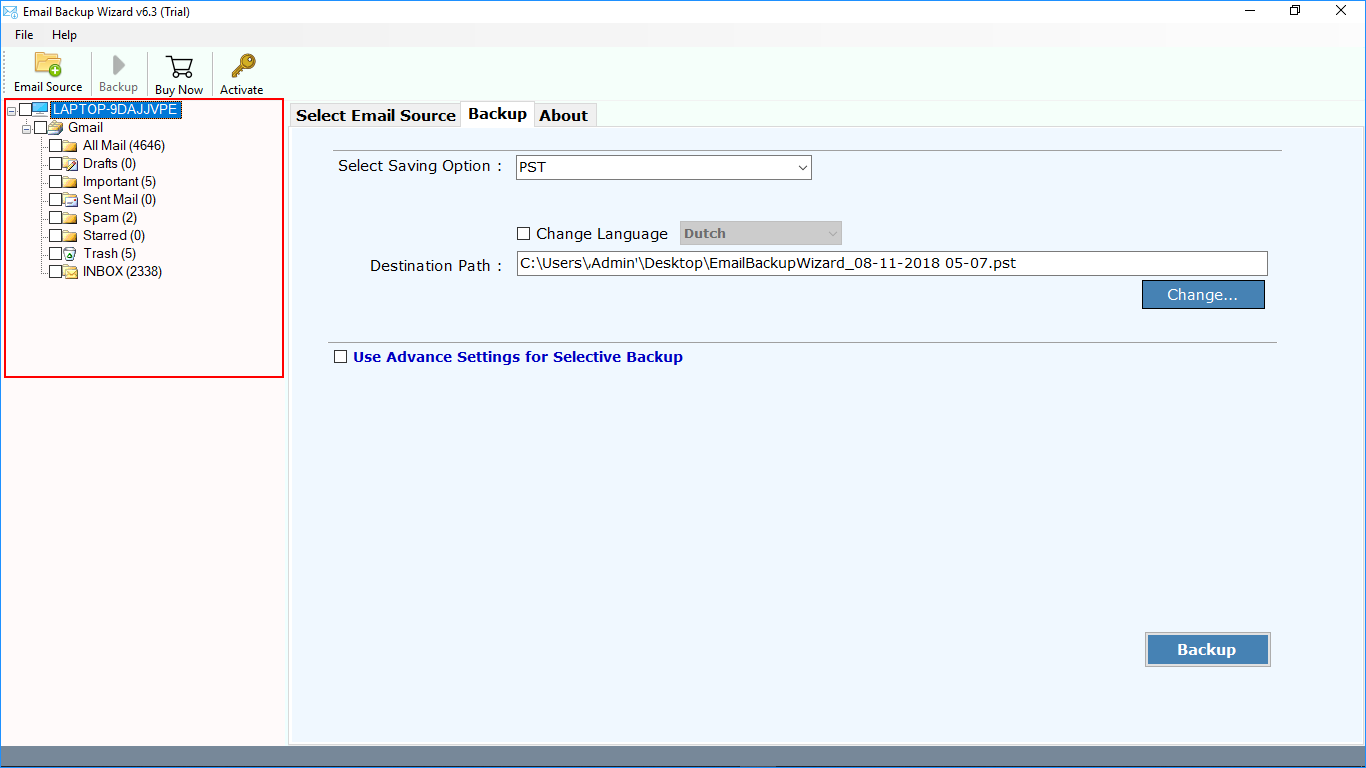
Step 7: Choose desired folders to execute the procedure.
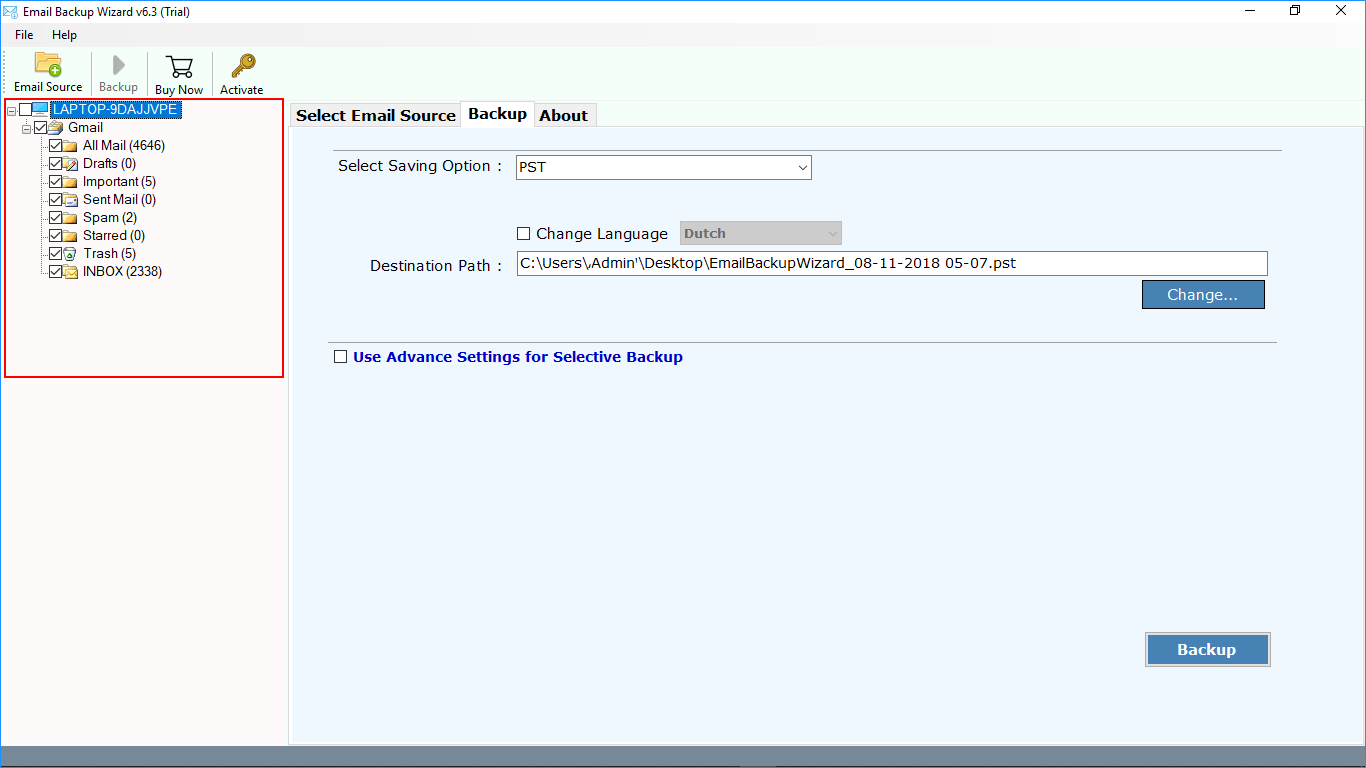
Step 8: Select Office 365 from the list of file saving options.
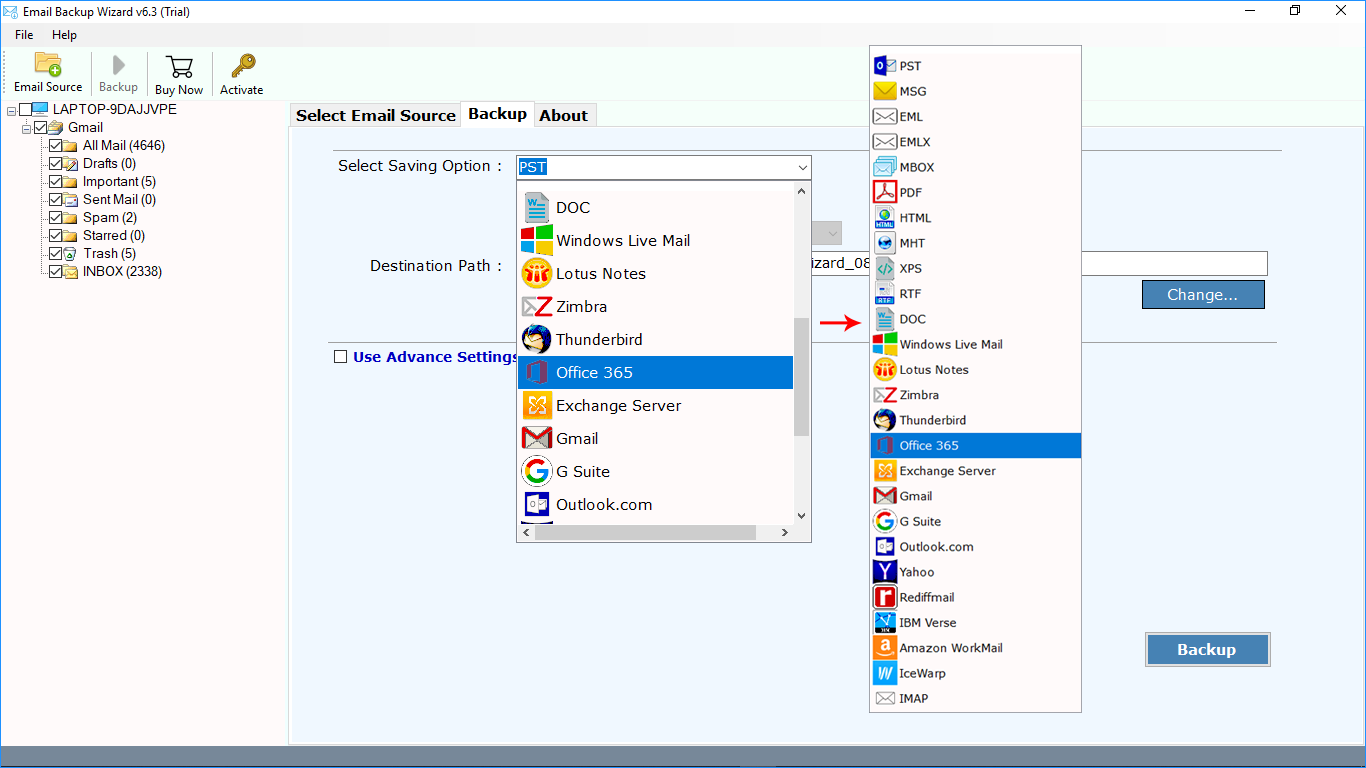
Step 9: Select an option to Save in default folder if you want your data to be save in it.
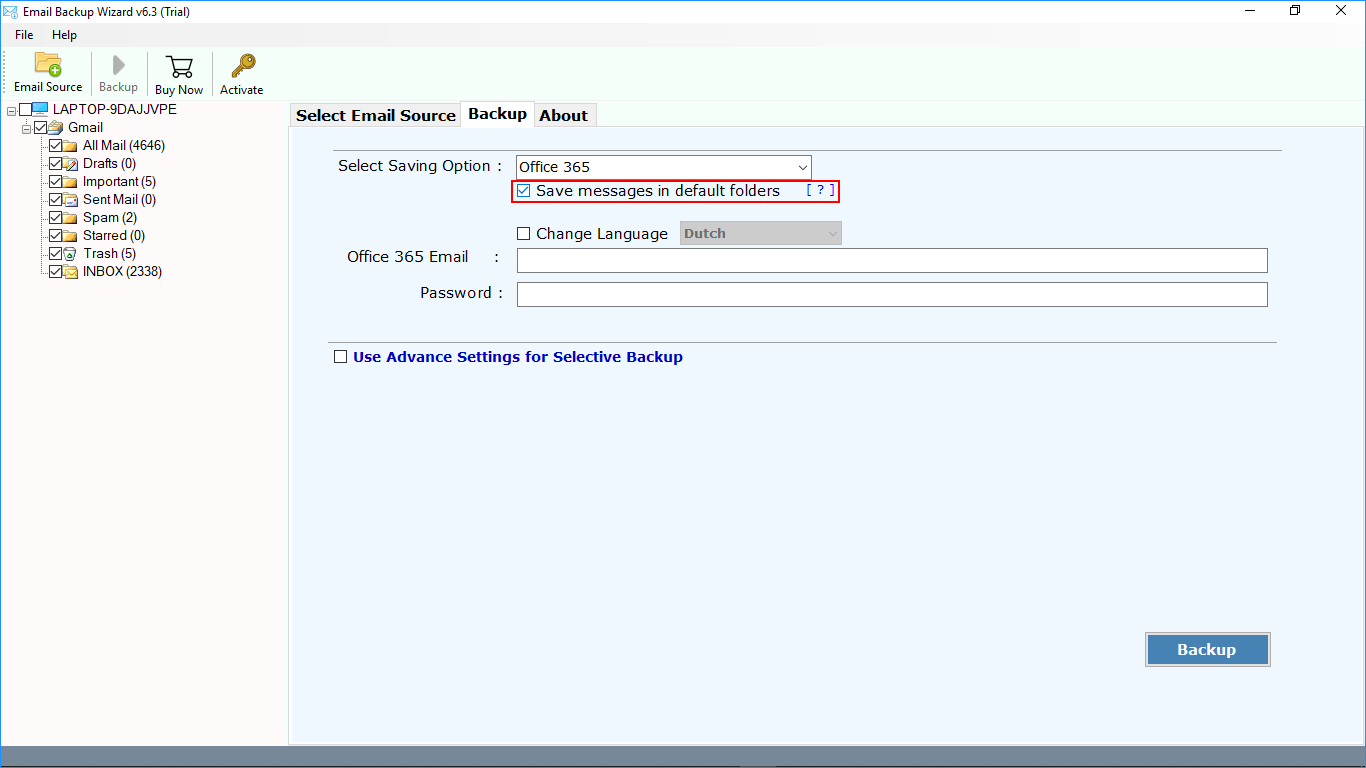
Step 10: Language selection option for default folders
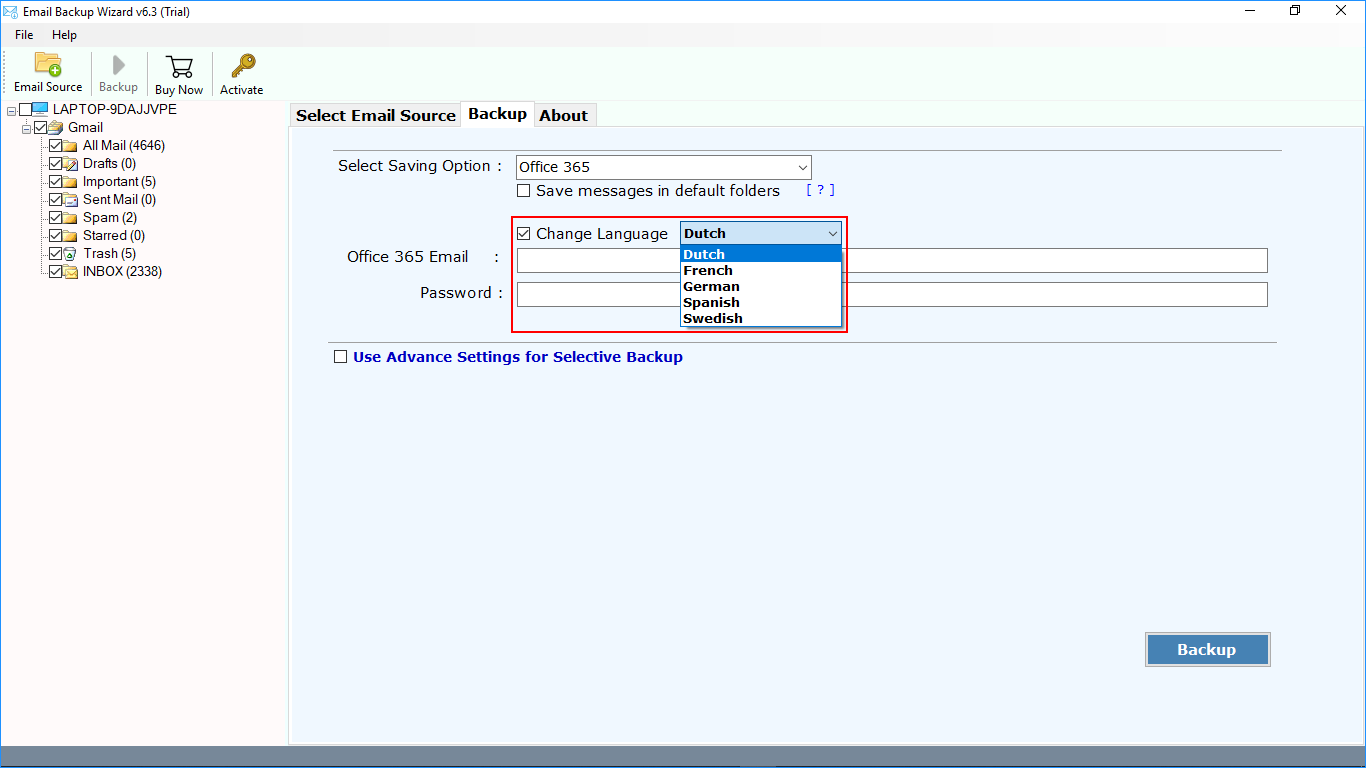
Step 11: Enter credentials of your MS Office 365 account.
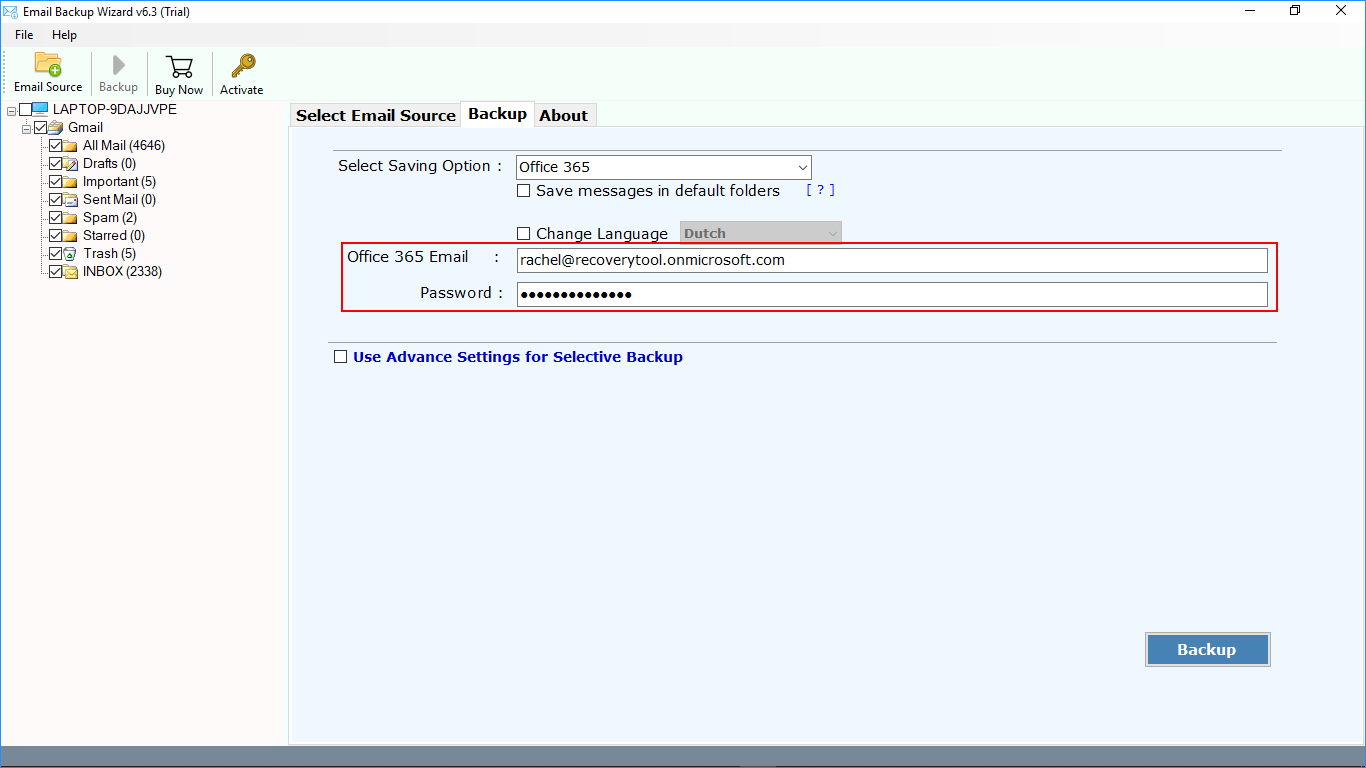
Step 12: Check the advance filter option to perform selective data conversion.
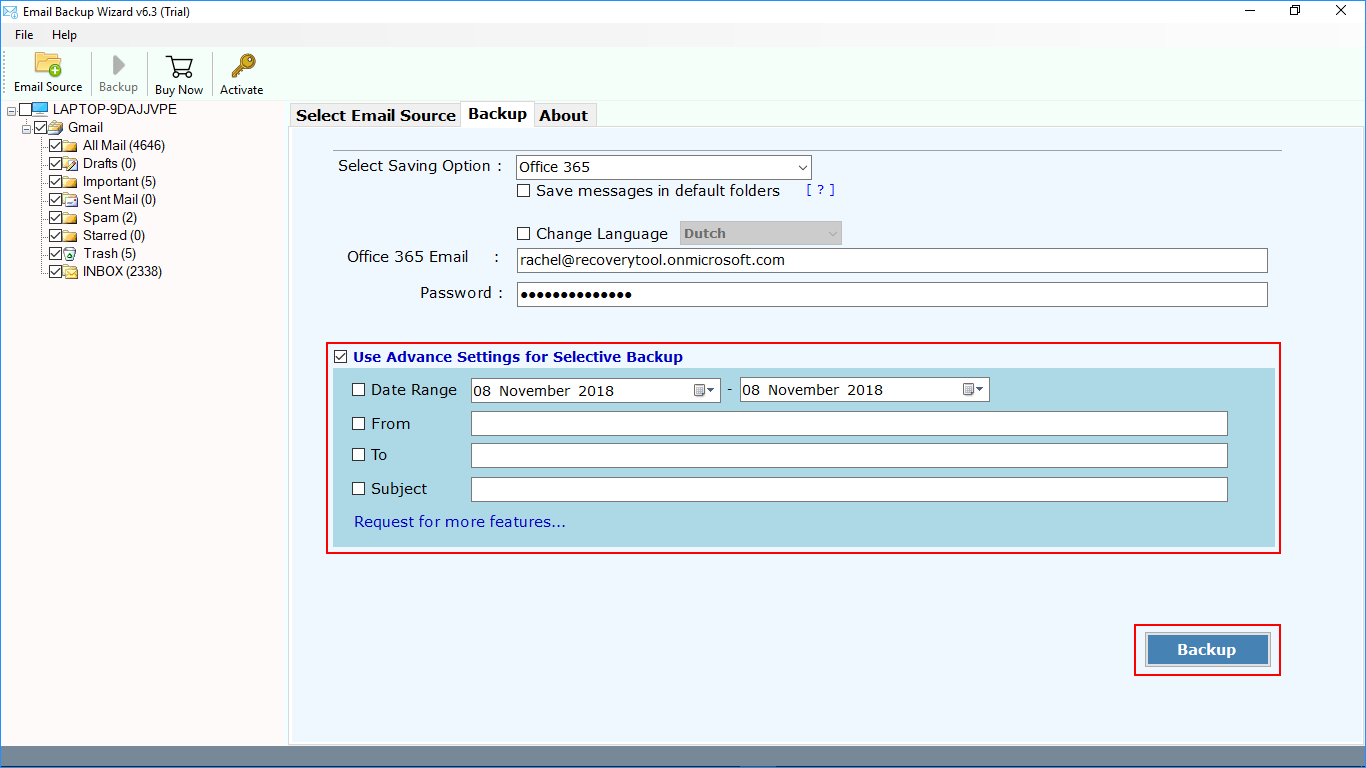
Step 13: Click on the backup button to start the backup procedure.
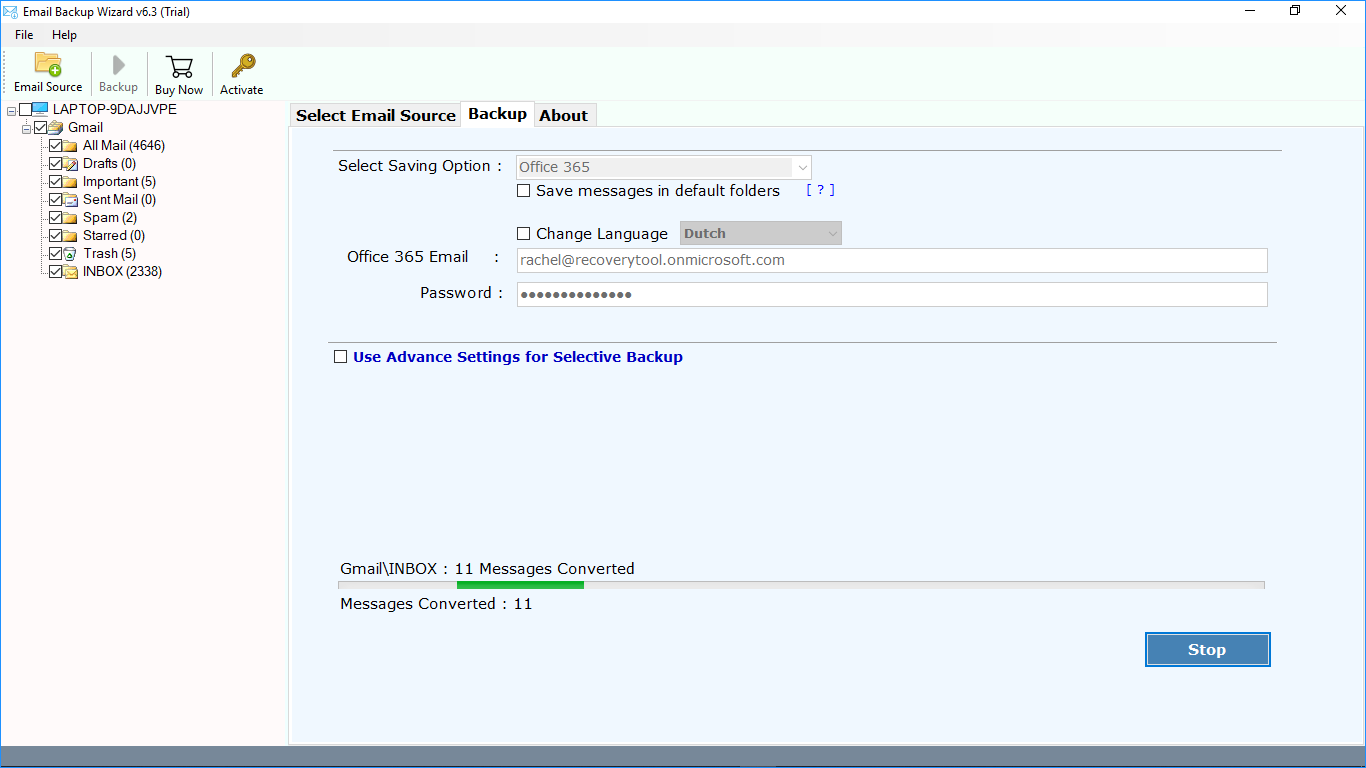
Step 14: Once the process is done, you will have completion message.
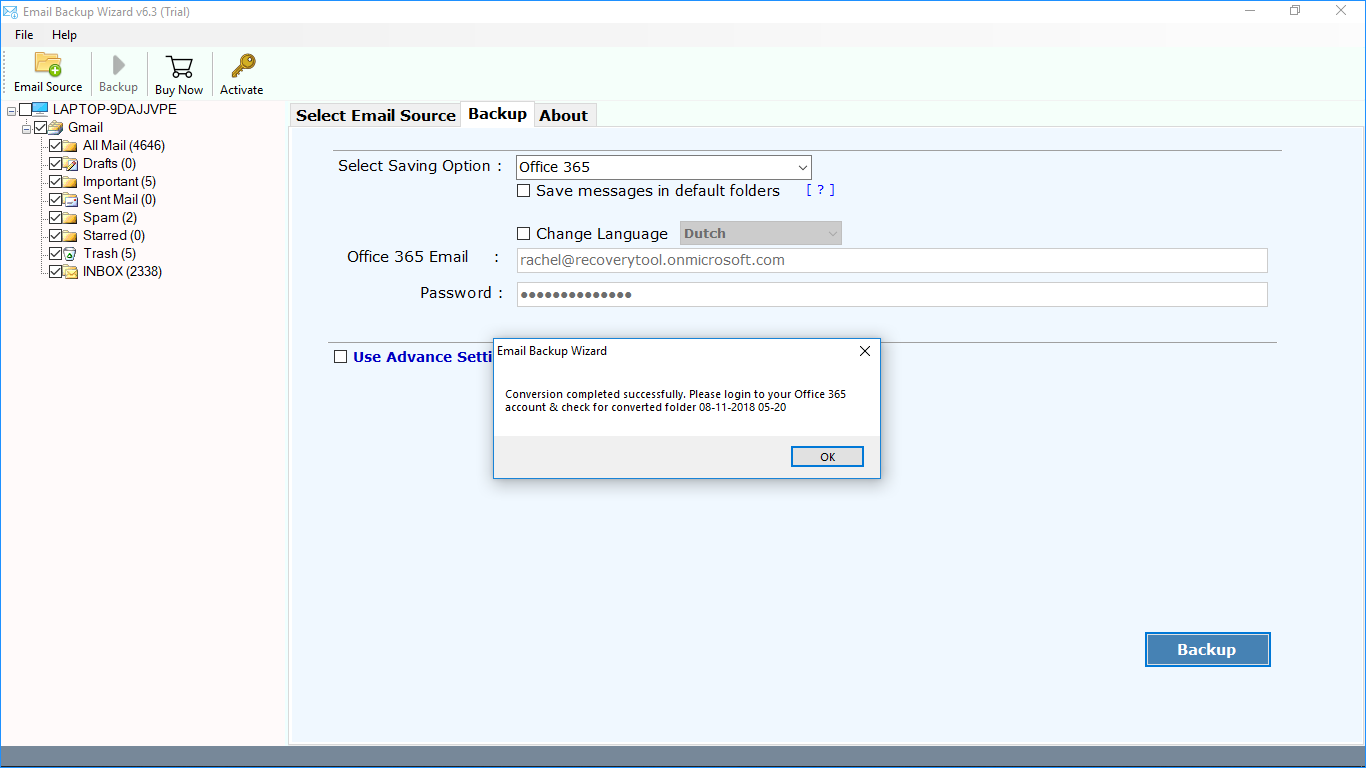
Step 15: Open Office 365 account for Emails
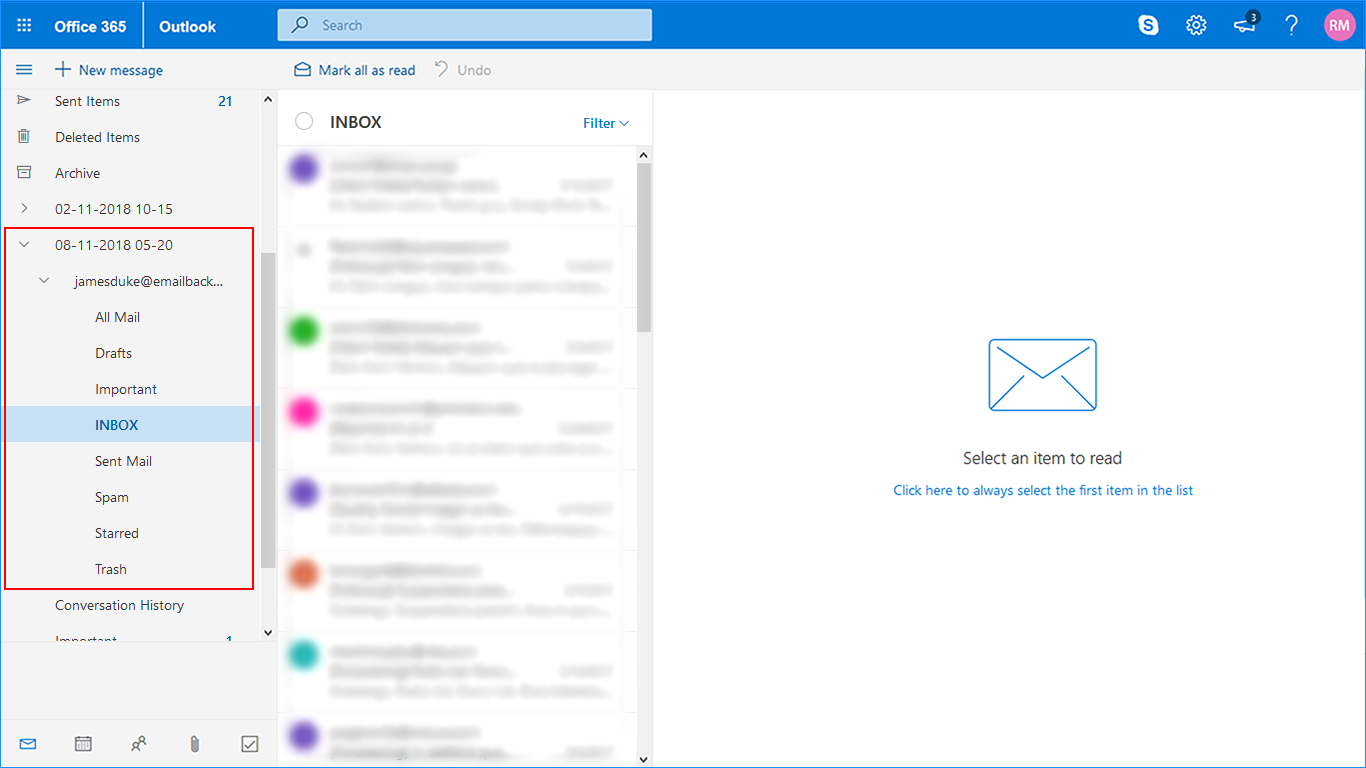
Read Less