How to Import Windows 10 mail to Thunderbird ?
Looking to Migrate Windows 10 Mail to Thunderbird ? But facing issues in this process. No need to worry now. By using Windows 10 mail to Thunderbird Migrator Tool user can easily do this migration process. Go through this information, here we have discussed about the whole proceedings of importing process.

Detailed explanation. Read and learn more.

Common queries and expert's answer

Chat with our experts or send us an email
Windows 10 Mail app is the default mail app of Windows 10. It comes with Windows 10. It assists user and manages everything very well. But still there are users available who want to Migrate from Windows 10 mail app to Thunderbird. As they find Thunderbird mail application more suitable and convenient as well for them. Thunderbird is an updated and open-source free email application which, facilitates a quick search bar where a user will be able to search the message easily and simply. With the help of professional software this migration process is possible.
How to do the migration of Windows 10 mail app to Thunderbird ?
Windows 10 mail app to Thunderbird migrator tool is best and effortless solution for users. This is made for users to assist them in doing the migration process. Users can use this without having any tension regarding their data. Tool will do the import process without even loosing a bit of user’s important data. The tool’s multiple advance filter option is a great benefit for users.
Now let’s go through its steps and process of using this application.
Download Now100% Safe and Secure Purchase Now30 Days Money-Back Guarantee*
Process of Migrating Windows 10 mail app to Thunderbird
There are some simple steps which user has to follow to start using this application smoothly:
Step 1: First of all, download and install the Windows 10 mail to Thunderbird on your Windows system.
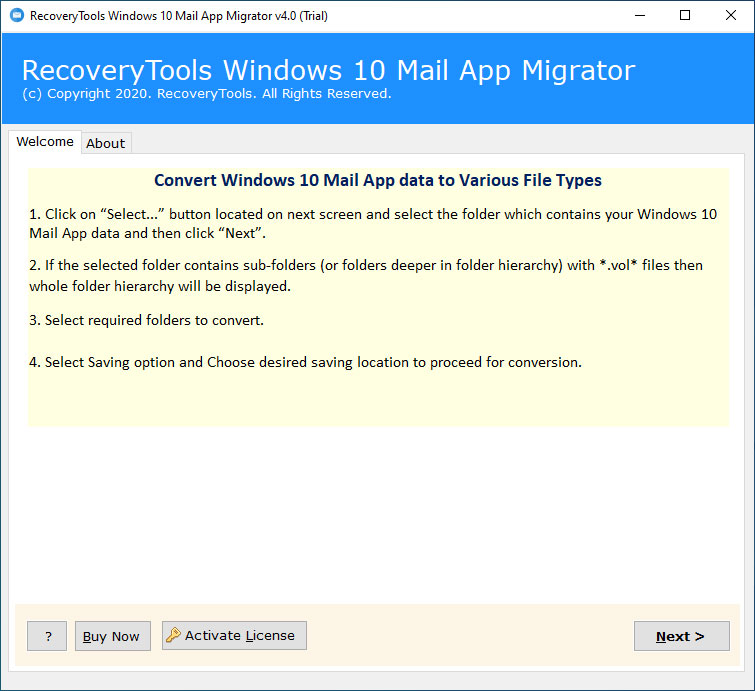
Step 2: Now select either of these options:
- Convert configured Windows 10 mail app data: It will directly add all Windows 10 mail client messages from this default location – C:\Users\UserName\AppData\Local\Comms\Unistore DB
- Let me select my Windows 10 mail app mailbox data: This option will directly load the Windows 10 mail files or folders having (*.vol*) files with Select Folders… or Select Files… options.
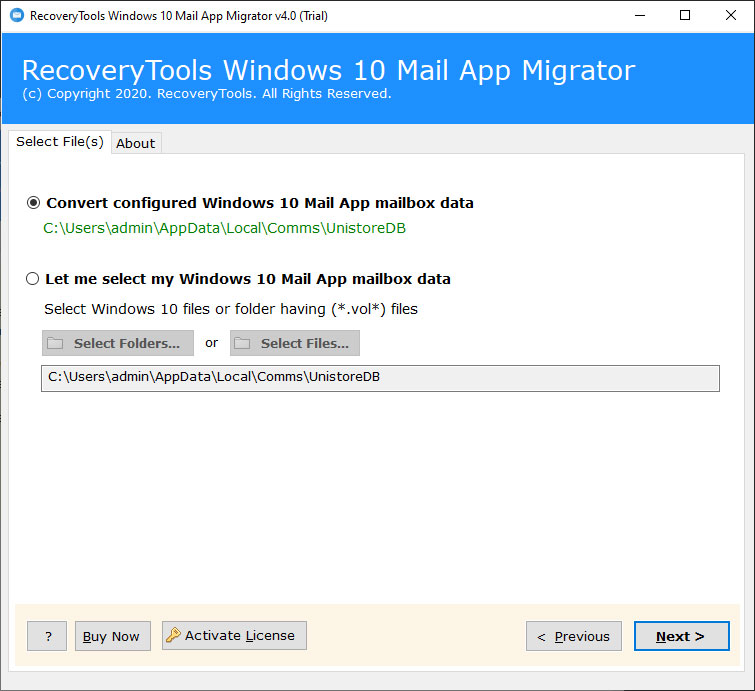
Step 3: The software will start analysing all Windows 10 Mail profiles data and show all mailboxes. Now enable the desired files and folders and hit on the Next tab again.
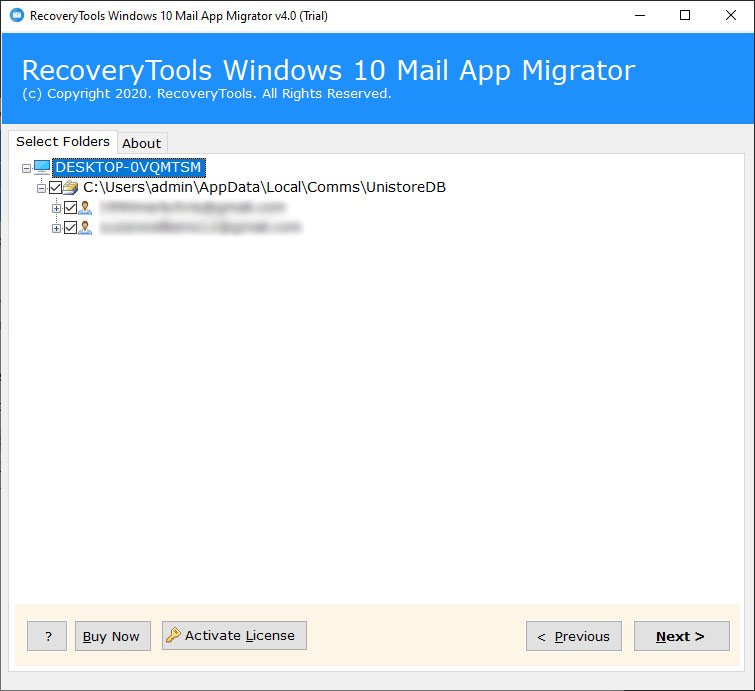
Step 4: After that, File saving option will appear in the Window. The software provides 25+ file saving option.
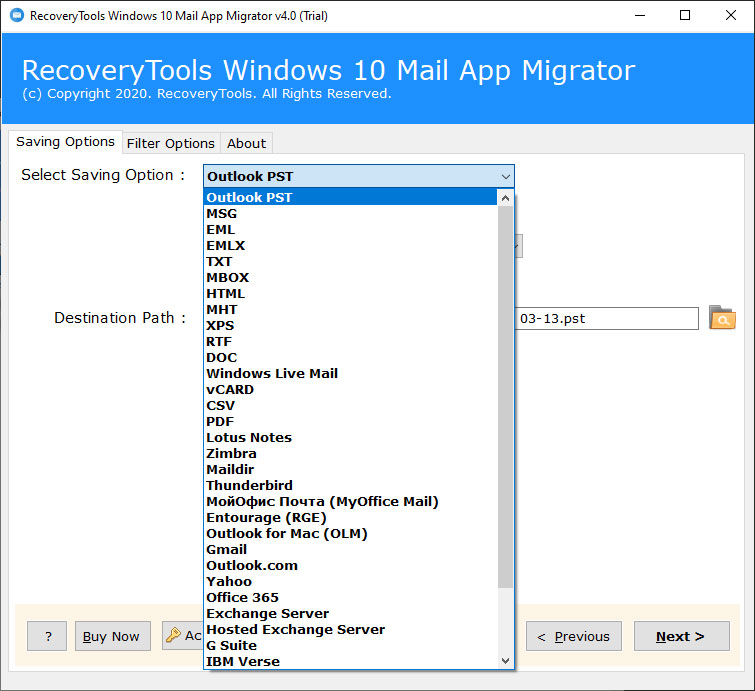
Step 5: Therefore, select Thunderbird option from the given list.
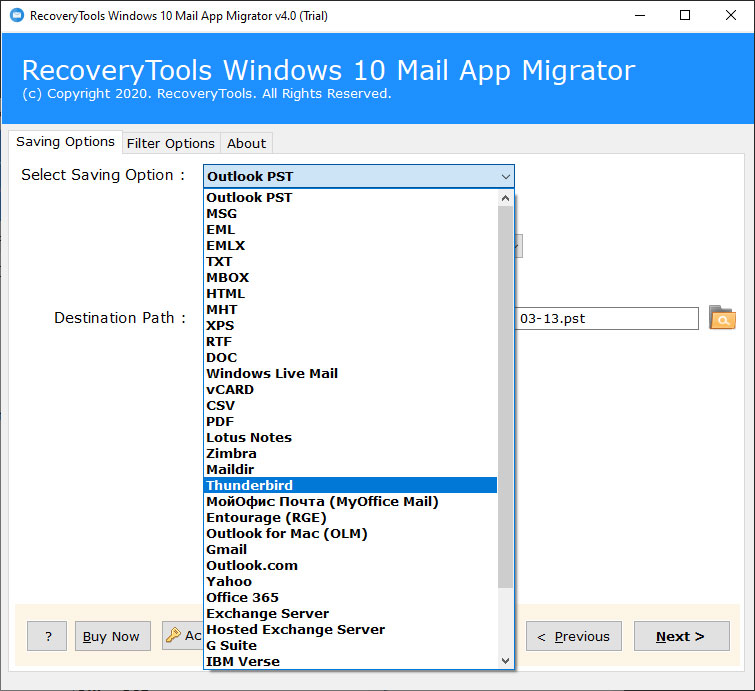
Step 6: Then, go to the filter options and click on Use advance settings for filter saving option if you want to convert windows 10 mail app in selective manner.
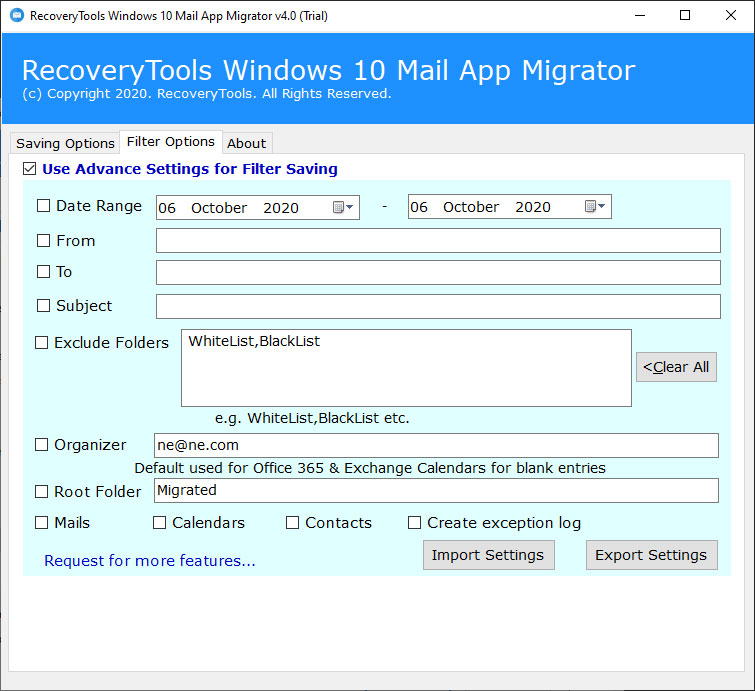
Step 7: Now click on the next button to immediately migrate Windows 10 mail app to Thunderbird.
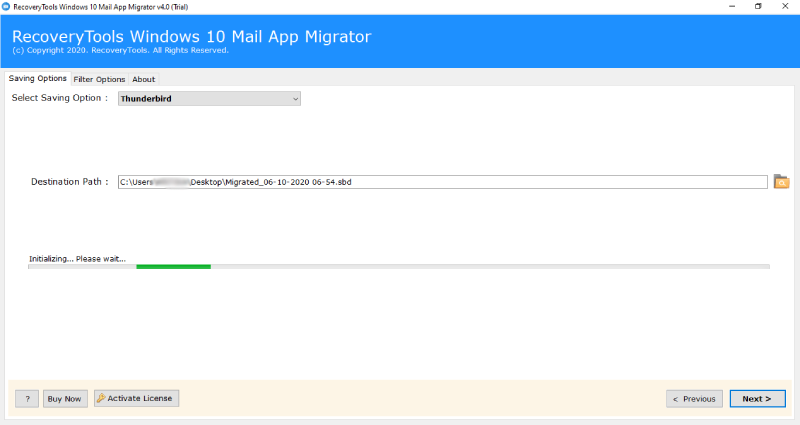
Step 8: After completion of the migration process, tool will give a pop-up message. Click On OK.
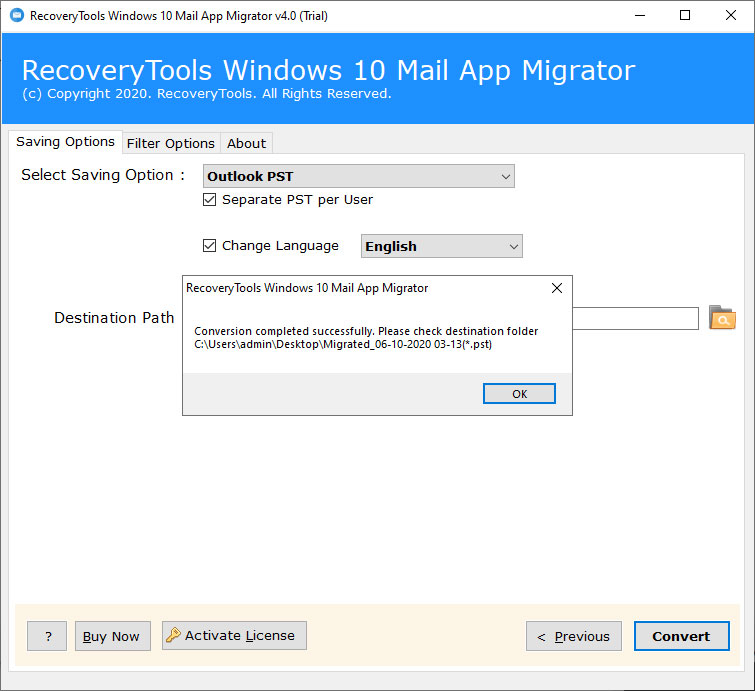
Know more about application – Features of the tool
Auto- locate and Convert Configured Windows 10 Mail Accounts in Batch mode
The tool offers two different options to select the Windows 10 Mail App database (*.vol) files into the software interface. The dual selection options are: -
- Select Files: It enables the user to select single Windows 10 Mail App (*.vol) email files separately.
- Select Folders: This facilitates the bulk migration of Windows 10 Mail Mailbox data. That user can add multiple Windows 10 Mail App (*.vol) at the same time in a single folder.
Advance filters for selective migration
The software provides multiple advantages to its users including the migration of selective Windows 10 Mail App mailbox items. Users are able to apply advanced filters on the basis of To, From, Subject, Date, etc. Just enter the values in the given labels and then click on the next button to migrate selective data from Windows 10 Mail.
Download emails along with all the attachments
Tool downloads all the emails along with its attachments. We all know that attachments are also important for users as it contains important data in it. So, user need not to worry about his attachments.
Default saving location
If Thunderbird is already installed in user’s system, then the tool will automatically select the configured Thunderbird local folder. If Thunderbird is not installed in the system then user can select the destination path according to his requirement.
Final verdict
The above software is a professional software and gives best results of Migration process of Windows 10 mail app to Thunderbird. By following above mentions steps users can easily their issue. For their convenience trial version of the utility is also available. In this user can migrate their first 25 emails of each folder. For more features and unlimited migration, they have to opt the licensed version of the application. So, just follow the procedure and solve your problem easily.
Queries related to Migrate Windows 10 mail to Thunderbird
Follow these simple steps to complete the migration process of Windows 10 mail to Thunderbird:
- Run Windows 10 mail to Thunderbird migrator on your system
- Select Auto & Manual selection mode to choose mail app profiles
- After that choose desired Windows 10 Mail App folders to migrate
- Now, select the Thunderbird as saving option from the given list
- Click on next tab to start the migration process.
Aleena, Russia
10/8/2020
Rubina, Algeria
8/6/2019
Nelia, Sydney
17/08/2020