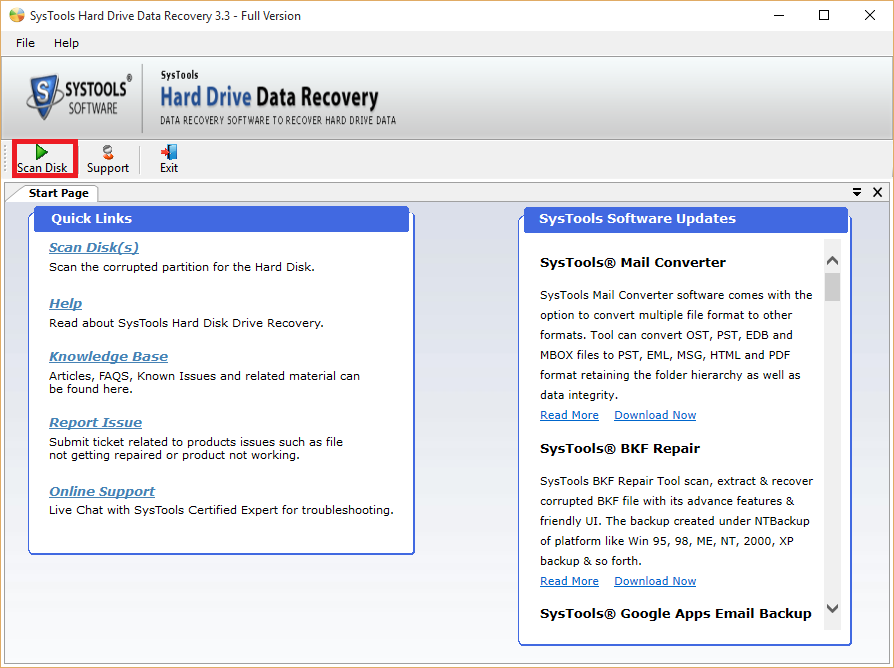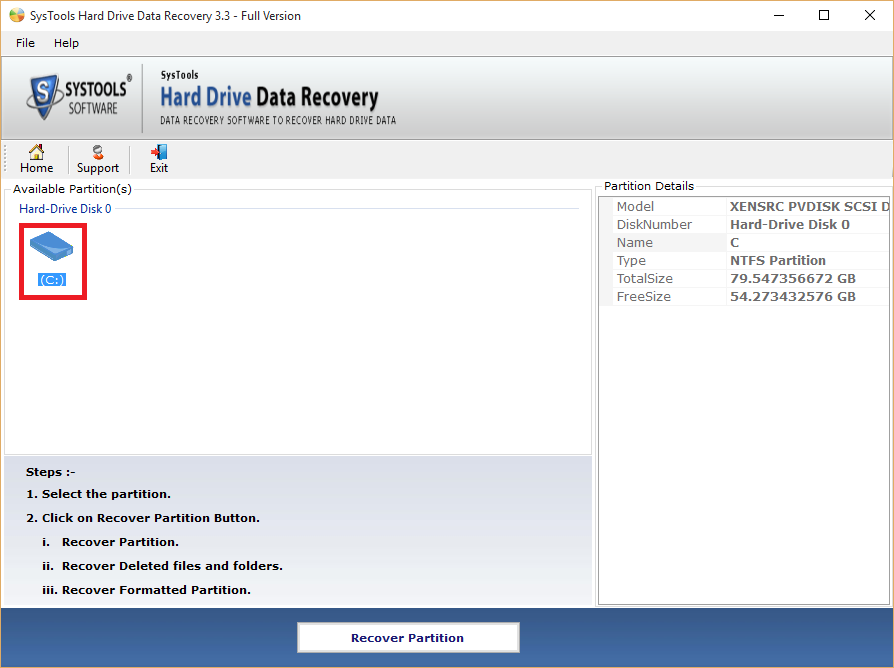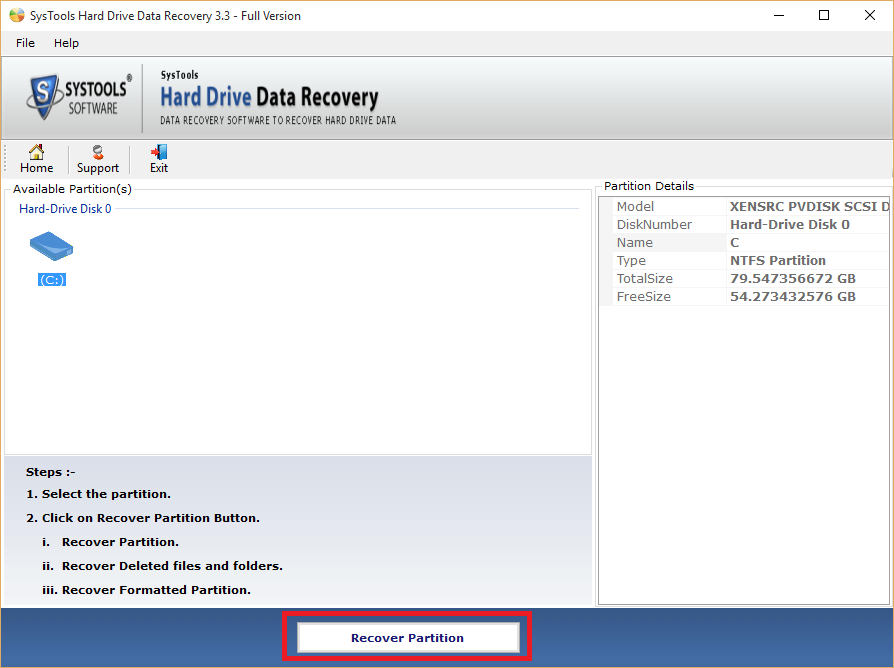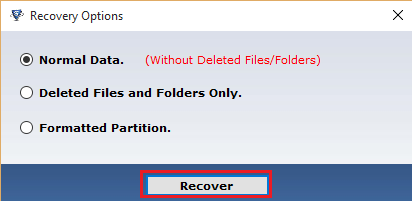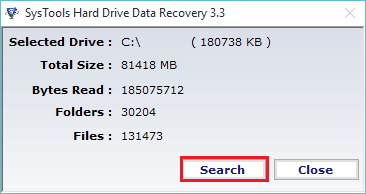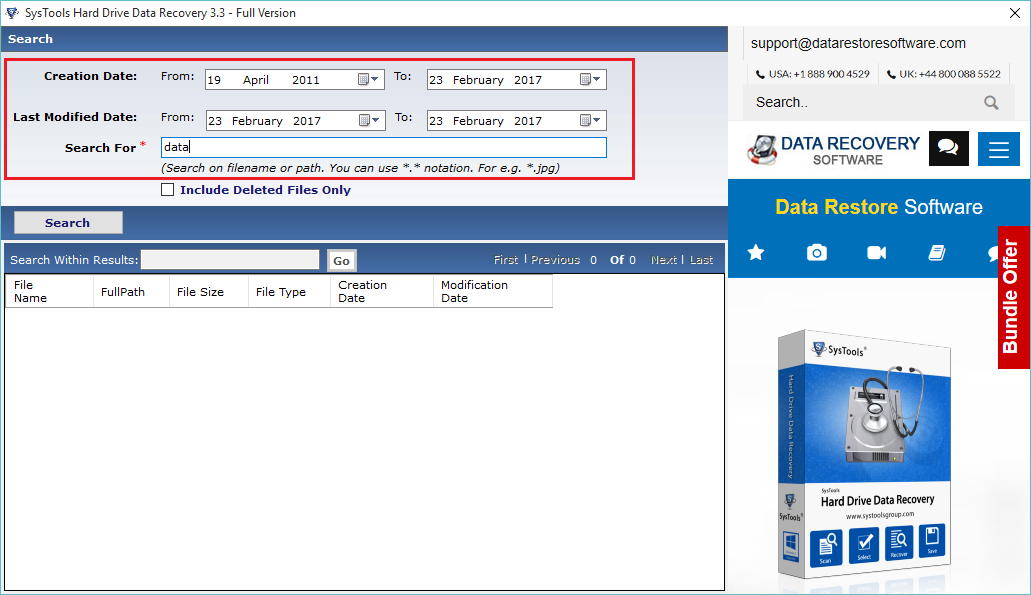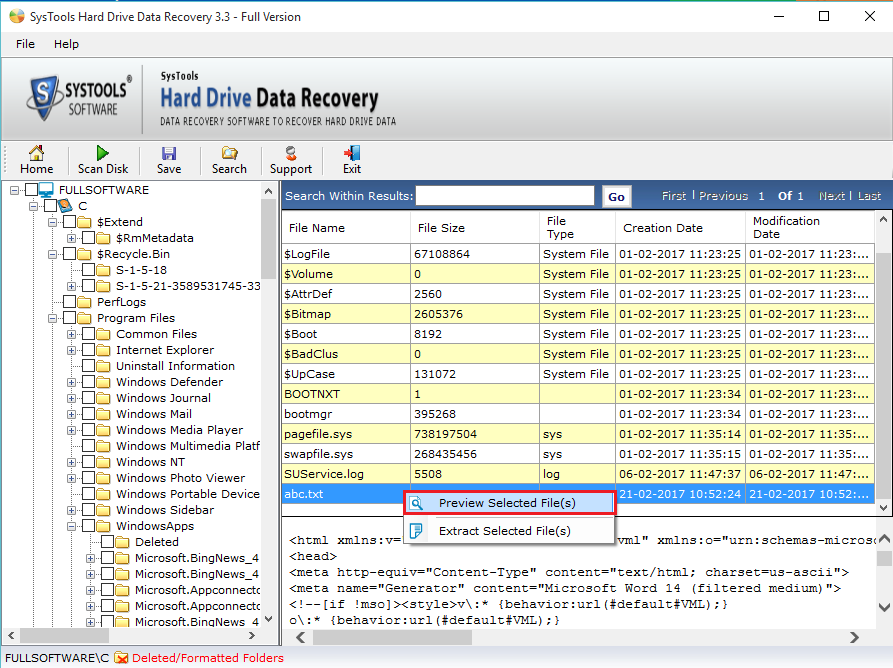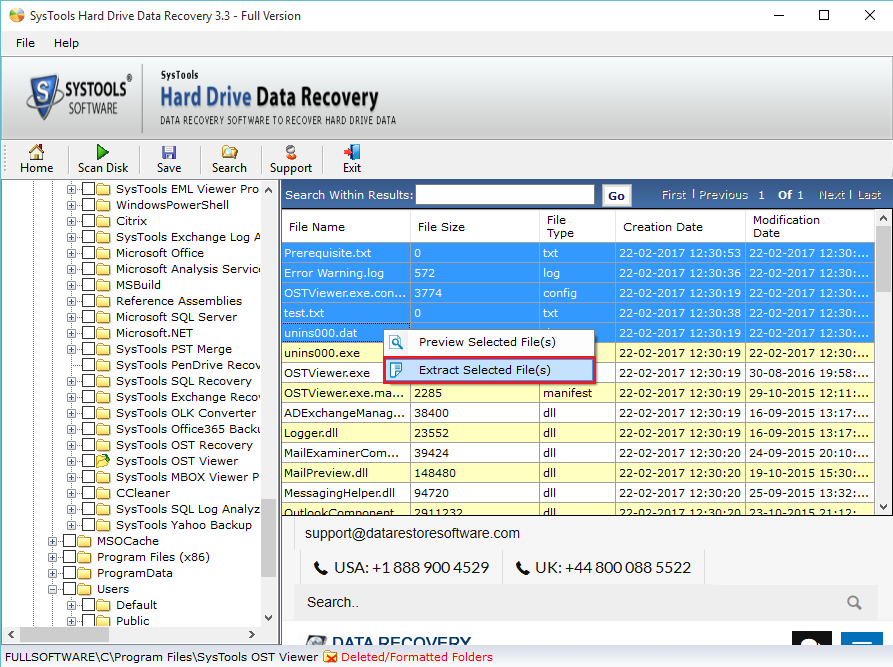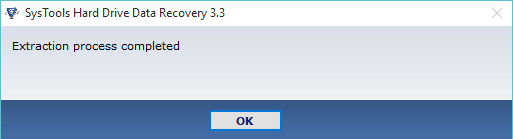How to restore permanently deleted files from hard drive is a query questioned by many users who have some or the other day hit on the delete button accidently or have performed deletion of a file with Shift+Del command that too; the deletion of the file that wasn’t even supposed to be deleted. Hence, in such situations the users must recover their accidentally deleted database with the help of this Hard Disk Data Recovery software that is capable to recover format hard disk database. This data recovery software of ours is also known as the recover corrupted file software for the fine process of recovery the tool renders for the corrupted database of the hard drive of a computer system, pen drive data, iPod or iPhone data or the data stored on a memory card. Read More
Recovering Permanently Deleted Documents in a Smooth Process
The need of perfect software for the recovery of corrupted as well as deleted database of a hard disk or a pen drive or any other storage device arises when the user experiences permanent deletion of data or the corruption of the whole database has happened.
At such circumstances, the users are required to choose a wise software application, i.e. SysTools Hard Drive Recovery. It recovers all type of data in its original form. The utility is secure to use and does not require any external application to recover the lost, damage or corrupted data. The tool is operable on all Windows versions both 32 and 64-bit. It allows the users to know how to restore permanently deleted files from hard drive.
Step 1: Download and run the utility on your machine. Click on the Scan option.
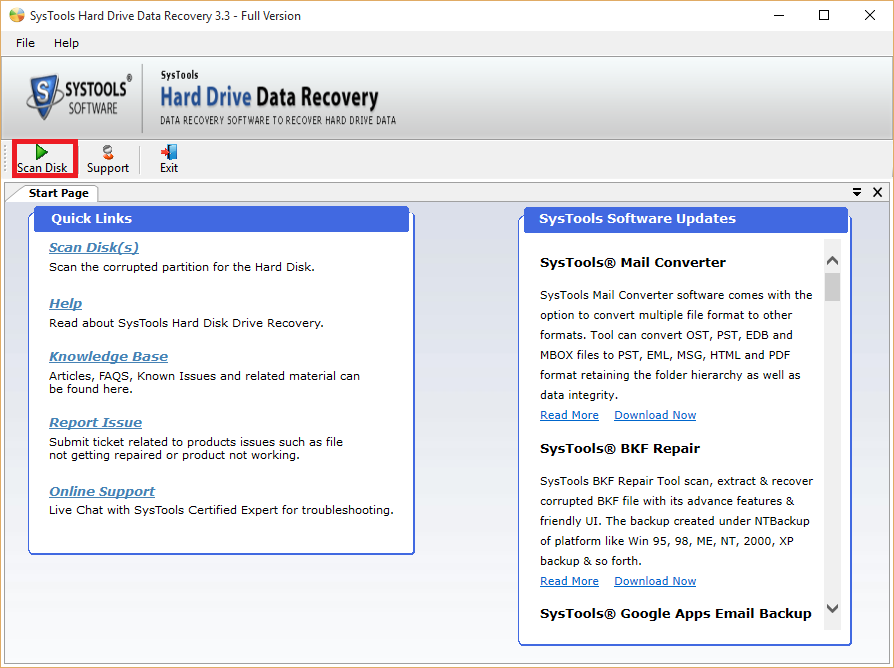
Step 2: Scan Disk Option will display all present data storage devices attached with system, including internal or external storages exact information about partition can be located atright-most panel.
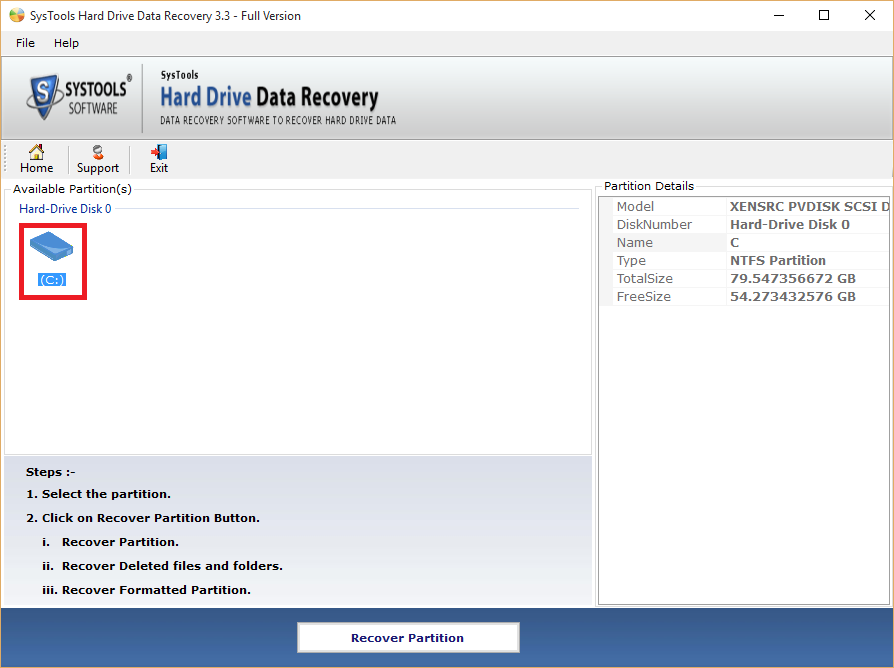
Step 3: Choose the device to be recovered ⇒ click on Recovery option.
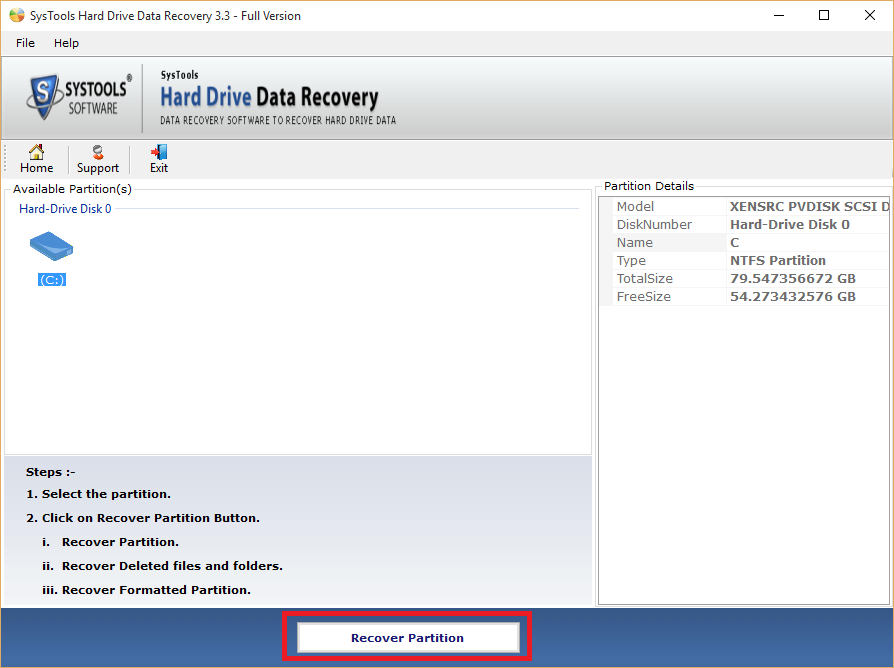
Step 4: Now, Window will pop-up to help you identify type of data you need to recover. Select an option as per your need such as:
- Normal Data: For recovery of Inaccessible data
- Deleted Files & Folders: This helps recover permanently deleted data from files/folders
- Formatted Partition: Will help to recover data lost after formatting drive.
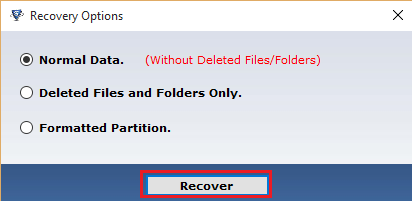
Step 5: Once the scanning procedure is completed, the tool will give brief summary of recovered files / folders. Now, to proceed the location of missing or deleted files / folders simply click on the Search Button.
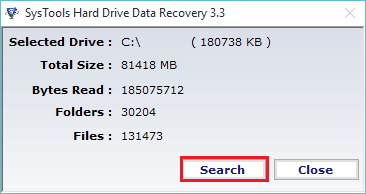
Step 6: Choose the desired filter option to search the specific file.
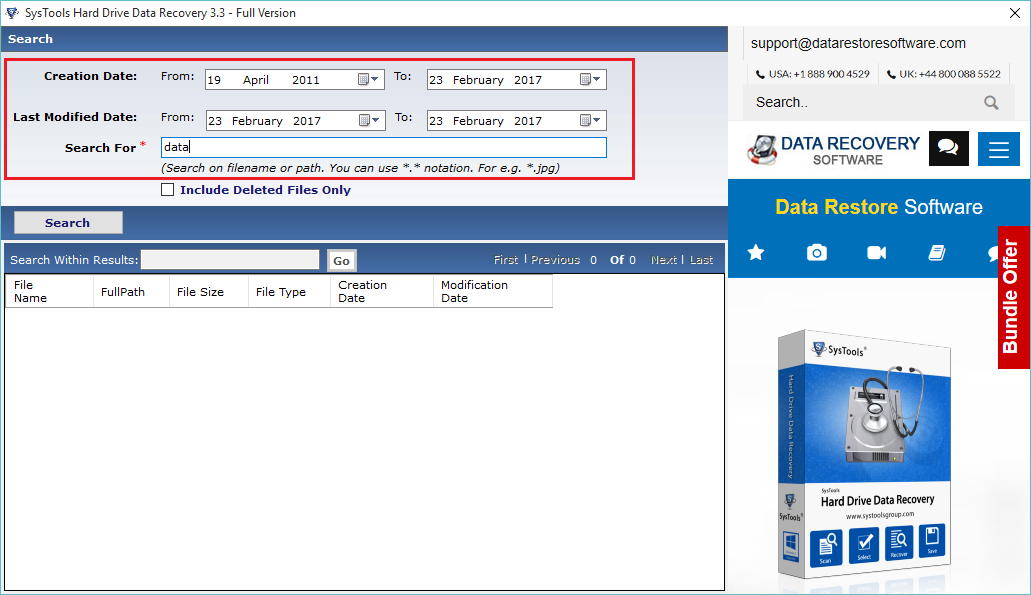
Step 7: After scanning, the tool will show all the data files on the software’s panel.
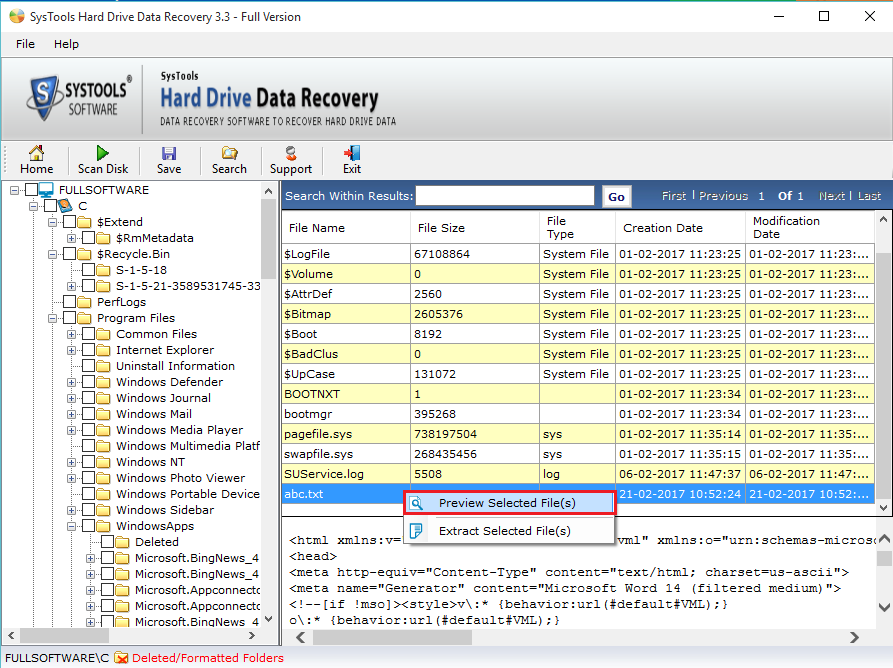
Step 8: Choose the desired Folder or file and right-click and select extract option from the drop-down list.
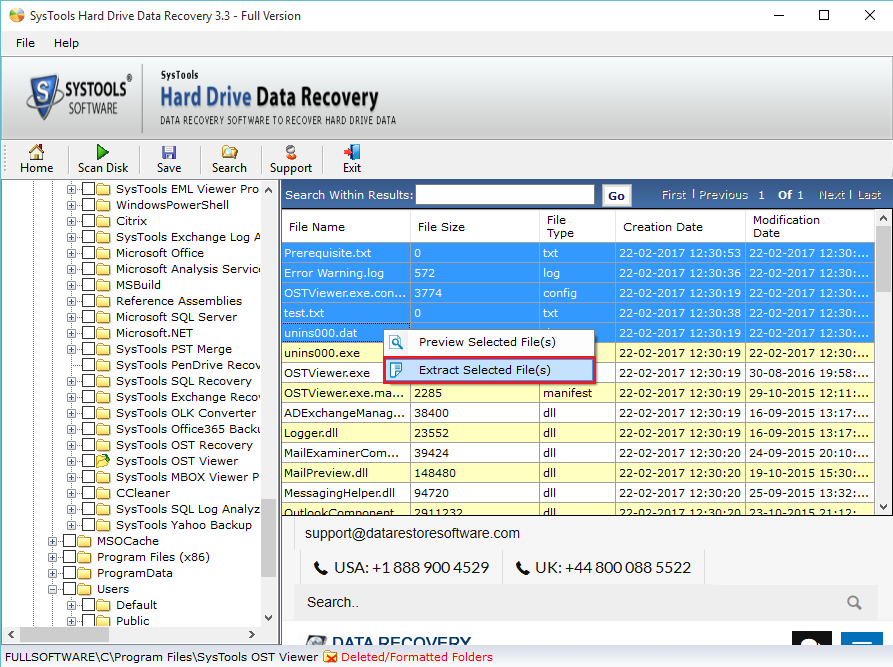
Step 9: Choose the desired location to store the recovered data files. Once the process is completed, the tool will pop-up the completion message.
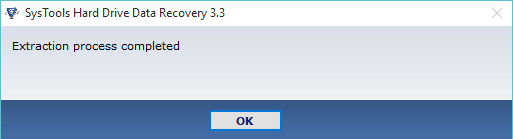
Wrapping Up
Recovery of data is quiet important for work continuity. Therefore, we have come up with a complete and precise solution. If you still have any issue then, watch the video above as it will help to understand the live process.
Read Less