How to Import Google Takeout to Another Google Account ?
Are you looking to import Google takeout to another Google account? If so, then try the best solution Google takeout migrator tool. It is a complete solution for users to import data of Google takeout to another Gmail account. Read whole blog to know more about this solution and do it in a hassle free-way.

Detailed explanation. Read and learn more.

Common queries and expert's answer

Chat with our experts or send us an email
Google takeout is a data retrieval platform that allows users to import and export data from number of Google products. There are users who are facing issues in this procedure. Google takeout to another Google account process allows users to keep their important files and emails safe. Users have to export their data from takeout. After extraction mail folders will have files in MBOX format. Users have to migrate those files into their Gmail account.
Import Google takeout data using Google takeout migrator
By using this solution user can solve this issue. As we have mentioned in the above para that export data will be in the MBOX format. User have to use this tool as it supports Google Takeout MBOX files to and keeps the Gmail folder hierarchy or labels intact during conversion of files. It also supports all the latest Microsoft Windows Operating System variants. Technical and non- technical users both can use this easily without having any difficulties. It can be use with ease. User have to make sure one thing that all the items cannot be transferred to Google takeout.
What items user can transfer ?
- Email in Gmail not contacts, chats, or tasks
- Documents in My Drive can also be transferred.
What items user cannot transfer ?
- Files in shared drive
- The Files in my drive where user is viewer
- And the Files for which the owner has turned off the download, print, and copy options
How to upload Google takeout to another Google Account ?
It is a great opportunity for those who wants to import their Google Takeout data into Another Google account. They can use the software as trial basis. This means a demo version of the tool is available for those users who first wants to check that the software works for them or not. It let user move 25 Google Takeout emails to another Google account with attachments as well. Later, user can switch to Pro edition to for more features.
Download Now100% Safe and Secure Purchase Now30 Days Money-Back Guarantee*
Download Now100% Safe and Secure Purchase Now30 Days Money-Back Guarantee*
Process of importing Google takeout to another Google account
There are few steps through which user can easily do the migration process:
Step 1: Install Google takeout migrator tool on your Windows system.
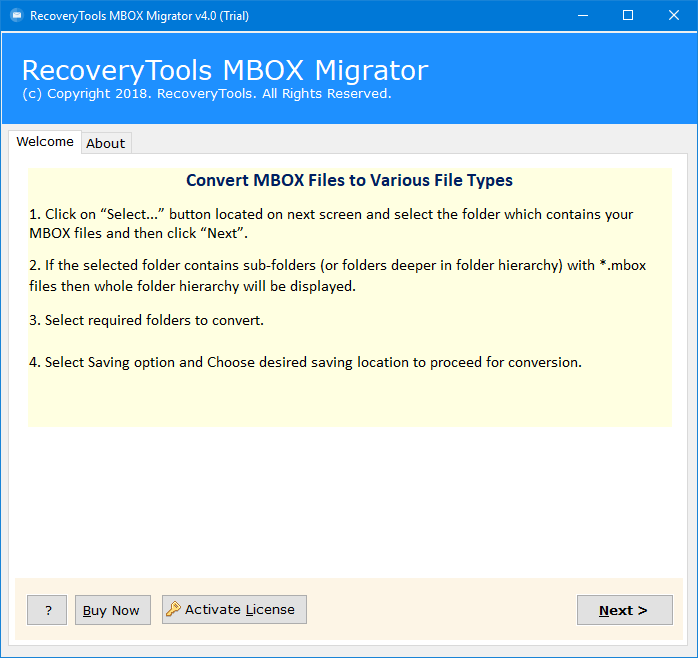
Step 2: Now, click on the two buttons – Select File or Select Folder to upload Google data in the software interface. Then, hit next.
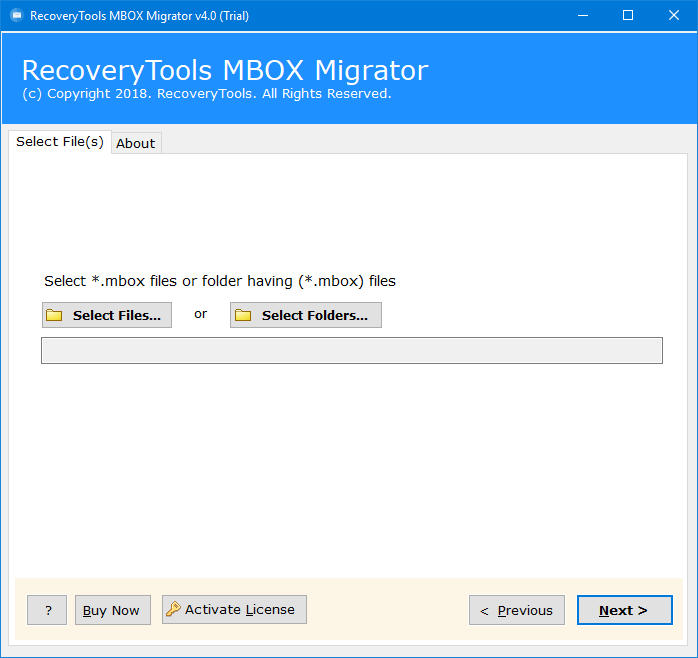
Step 3: Now, choose only the required folder that you will import from Google Takeout to new account and then tap next.
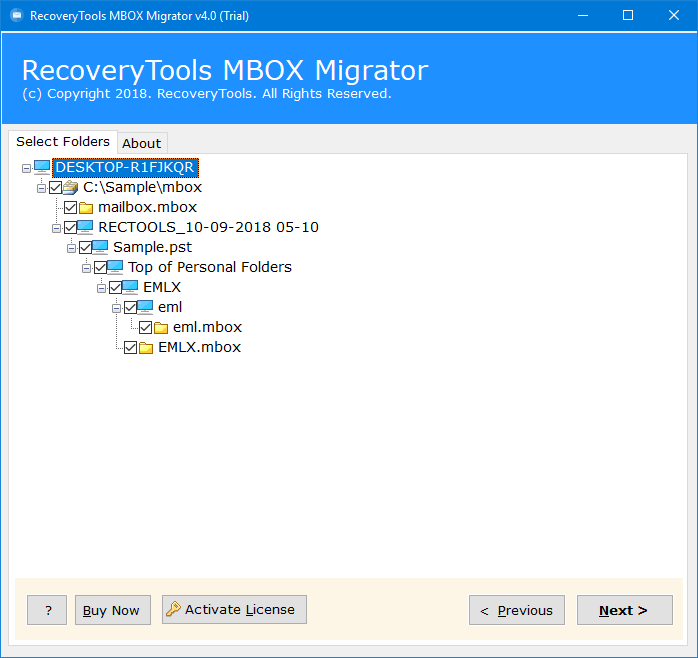
Step 4: Now select Gmail as saving option from the given list. After that enter its login credentials.
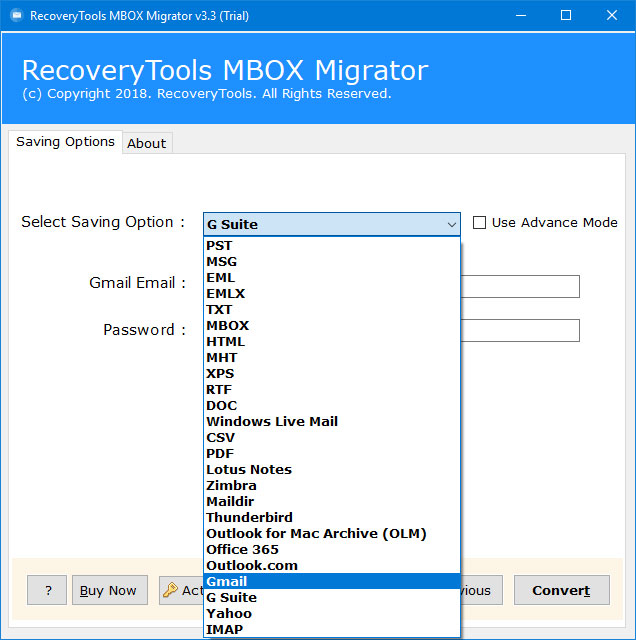
Step 5: Finally, click on the “convert” tab and analyze the live migration in the software interface.
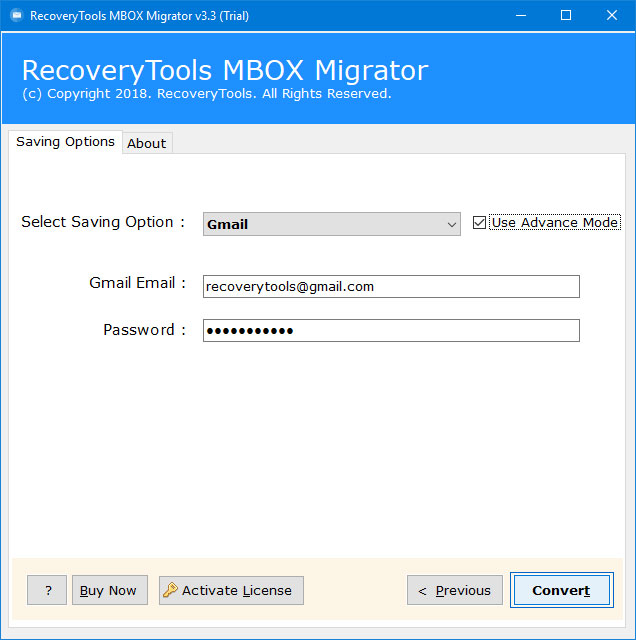
Step 6: Please wait as the process is running. After the log report, login to another account to get the final results. That’s all.
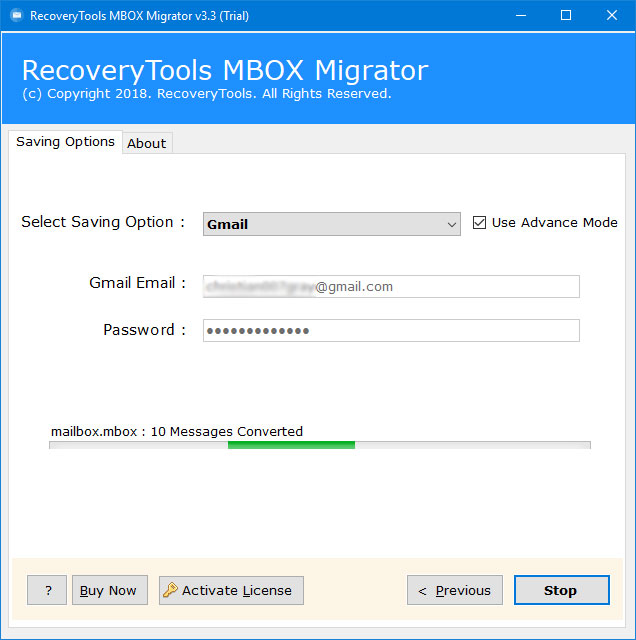
Some attractive features of Google takeout migrator tool
Google takeout file converter with folder intact
We know that most commonly used web-based email client is Gmail. The user exports data from Gmail via Google Takeout and receives the MBOX file in the process. To open and restore that Google Takeout files, user need to convert and migrate Google Takeout file through this software.
It gives 100 % accuracy
The application always maintains the original Google Takeout email folder hierarchy. It also keeps the internal folder structure & elements during the process which is good for users as they don’t have to arrange it after migration.
Easily Import Google takeout data to another Account
With this program, user can move Gmail takeout data to new account in a direct way. Moreover, personal information of user’s is always protected by the solution.
Save resultant files in predefined file naming formats
This Google takeout migrator tool smoothly exports the file into all formats as featured in application. When a user uses the option to convert Google takeout files into single files like RTF, DOC, HTML, MHT, then the utility provides additional features to save the output files into some predefined naming formats. These naming formats may be the combination of To, Subject, Date, From, etc. It helps the users to manage the files after conversion.
Conclusion
In the above blog we have mentioned the simplest way of importing Google takeout to another Google account. By following above procedure user will definitely do this process with ease. It is a professional solution but anyone can use it easily. Demo version of the tool is also available so, users can use that to know more the application. Read this informative blog and get rid of this issue.
Some queries related to Google Takeout Migration
Follow these steps to import Google takeout to another Gmail account:
- Run Google takeout migrator on your system
- Select Takeout MBOX files with dual selection options
- After that choose desired files to convert mailbox
- Now, select the Gmail saving option and enter credentials
- Click on next tab to start the conversion process
AAmara, Brazil
10/6/2010
Apollonia, Norway
18/5/2019
Beattriz, Belgium
15/08/2020